Setting up your PureSSD VPS
Your new PureSSD VPS is a self-managed Virtual Private Server giving you free rein over your Operating System. You’ll have full admin privileges, so you can configure your server to meet your needs.
If you would prefer a managed VPS where we can include monitoring, backups and recovery if purchased, then we take care of your services so you can focus on running your business.
Step 1
Once your order has been processed, your VPS will proceed with its automated build process. This can take a few minutes; however, you will be emailed once this has been completed.
Step 2
Setting up your PureSSD VPS – Log into your Online Control Panel.
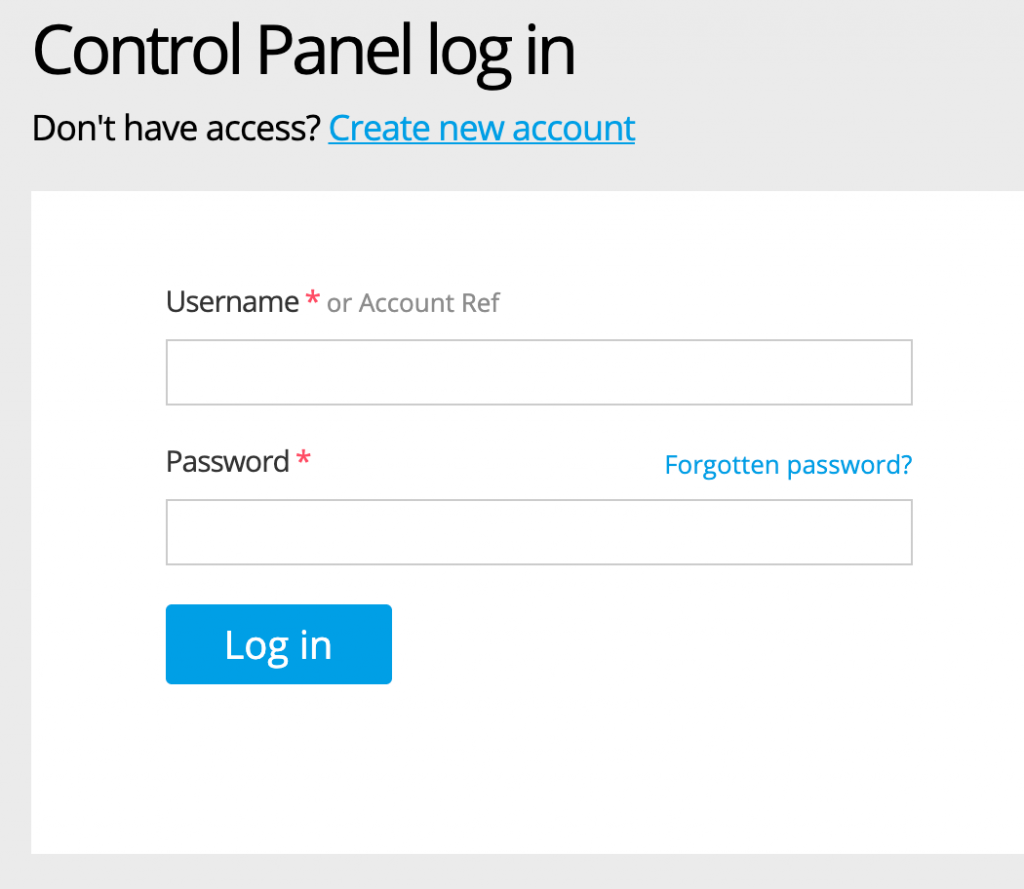
Step 3
Enter your username and password as you have set for your account.
Step 4
Once logged in, hover over the Services tab and click on ‘Servers’.
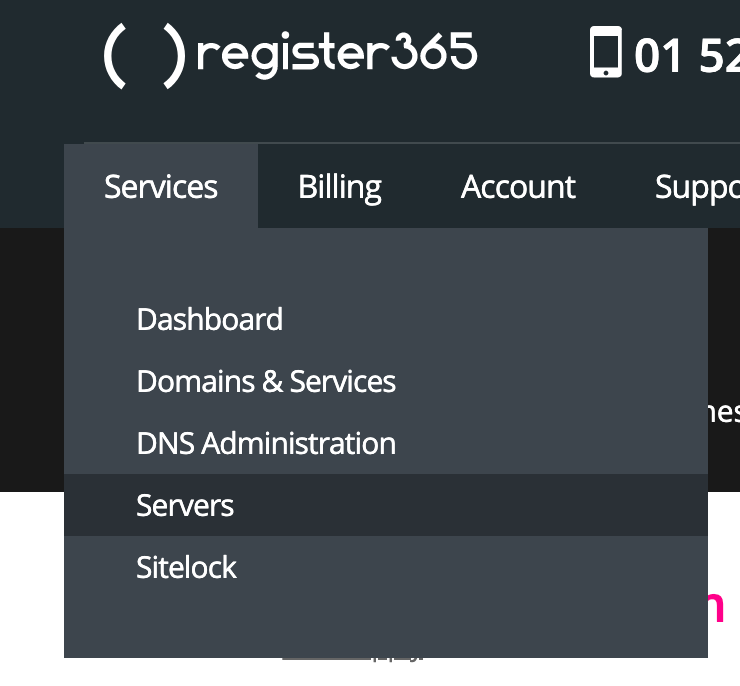
Step 5
Click on ‘Virtual Servers’.
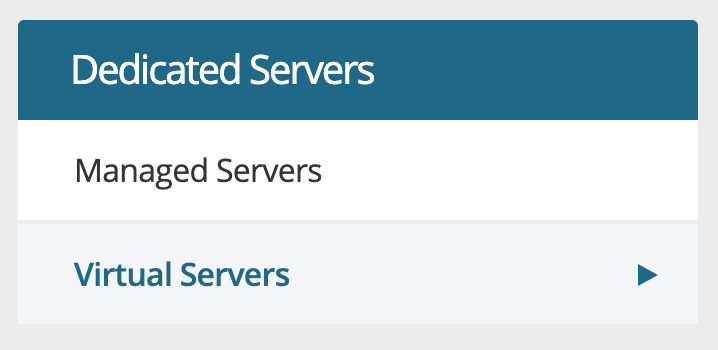
Step 6
You will now see your server details and everything you need to get started.
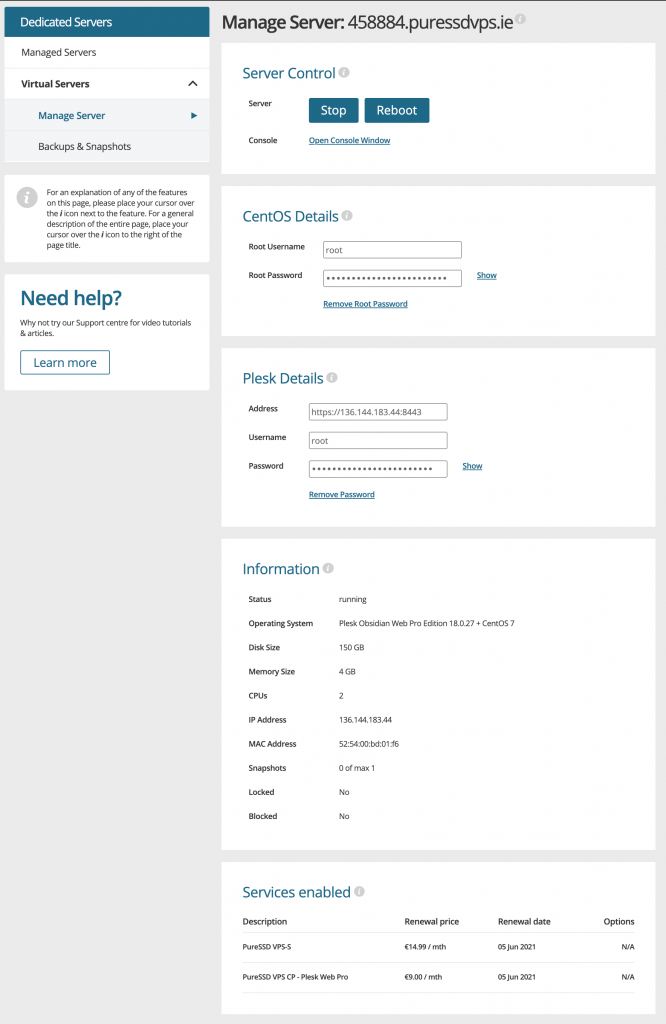
Step 7
From here you have your credentials and IP listed so you can connect via the above as you wish as you have root login details.
Step 8
If you select cPanel or Plesk during your purchase, you will get the following:
Plesk:
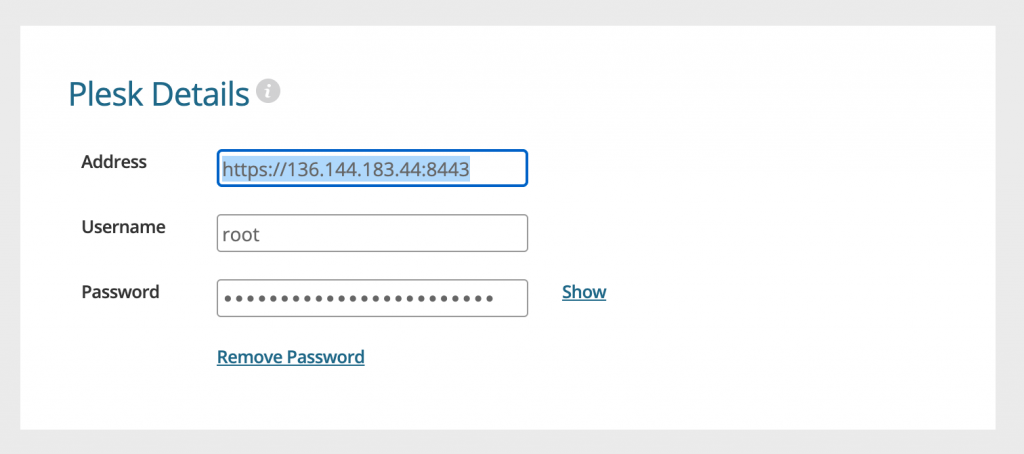
Go to – https://your.ip.address:8443 which will open up your Plesk login page. e.g.: https://136.144.168.239:8443
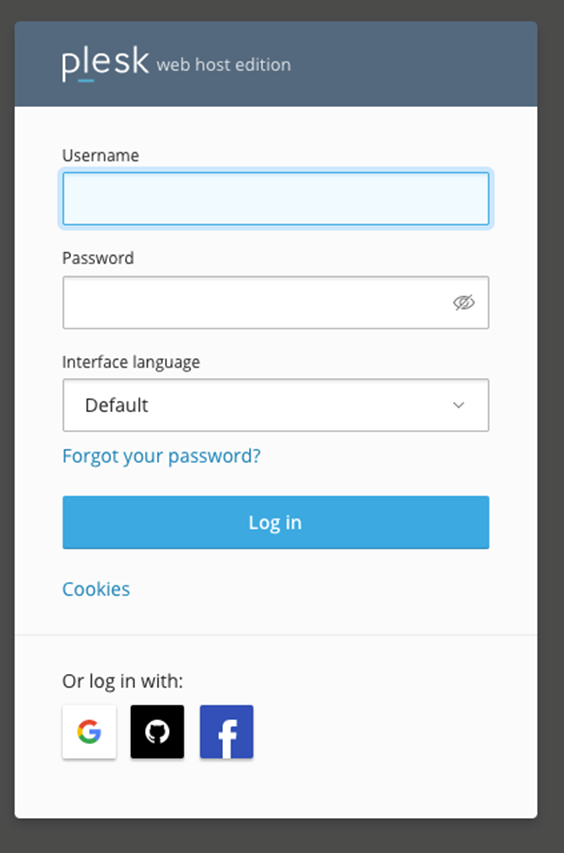
Enter your username as root
Enter your password as stated in your control panel
You will then get the following to update your contact details and password:
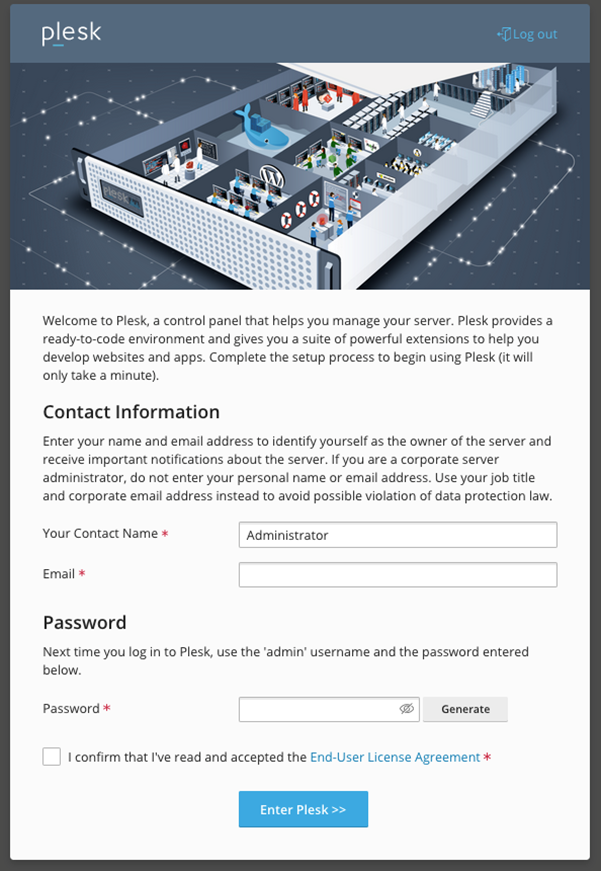
Once completed you will enter the Plesk welcome page:
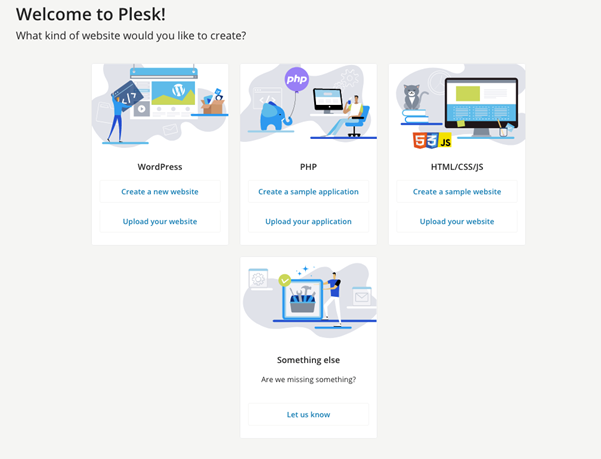
Your PureSSD VPS is now ready.
cPanel:
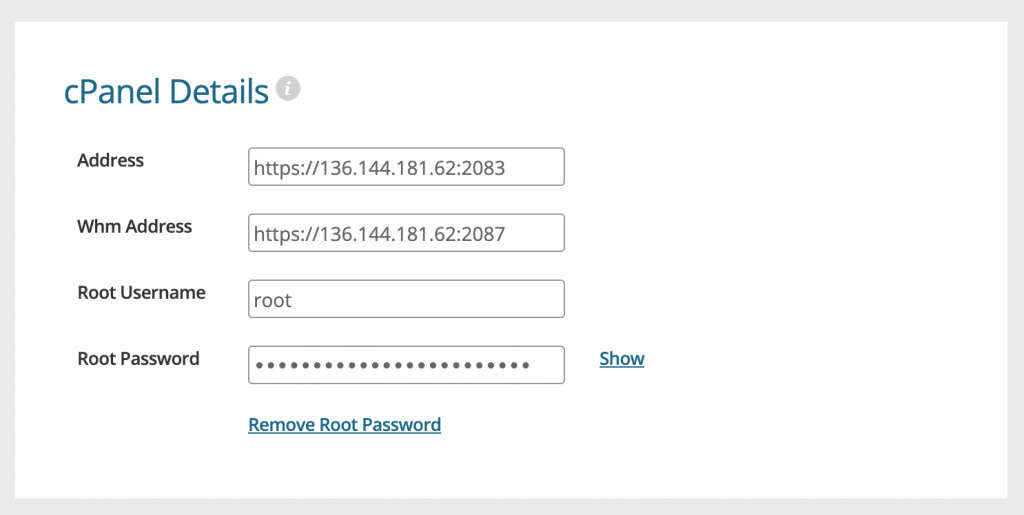
Go to https://your.ip.address:2087/ which will open up your cPanel login page. e.g.: https://136.144.181.62:2087
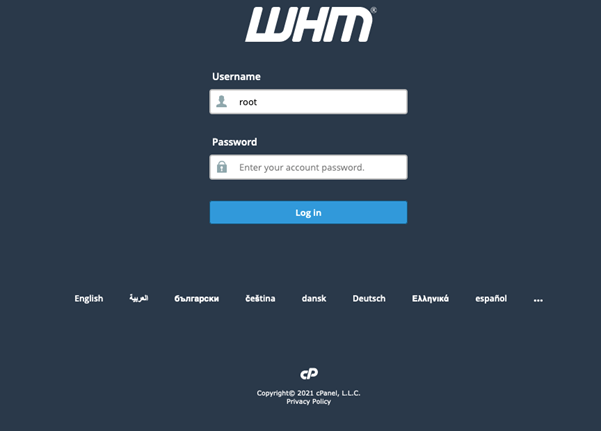
Enter your username as root
Enter your password as shown in your Control Panel
You will need to agree to the End user Licence agreement. Once done your cPanel portal will load as below:
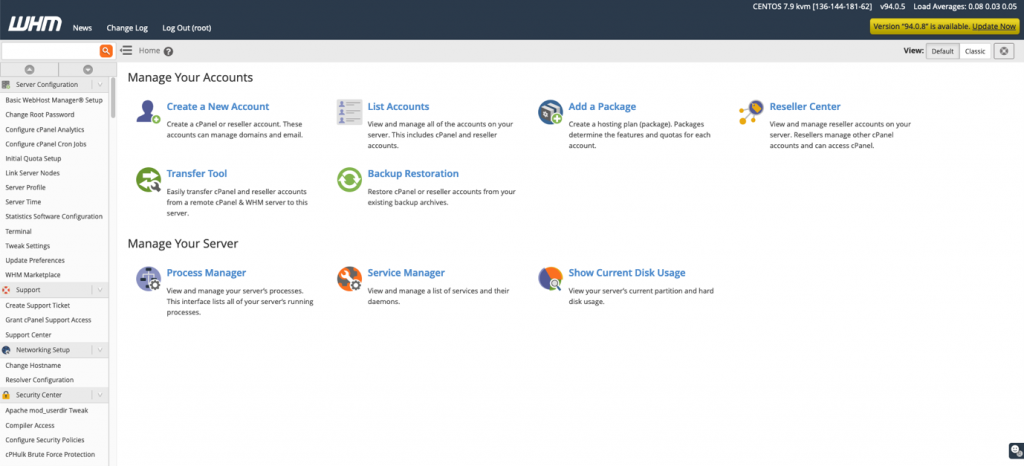
Your PureSSD VPS is now ready.

