Responding to a support enquiry
Introduction
All correspondence regarding your account needs to be done through the Online Control Panel to ensure we are only acting on the account holder’s behalf. This article will show how to respond to any already open support enquiry ticket and see ticket history on an ongoing enquiry.
Table of Contents
- Accessing the Support enquiry section of your Online Control Panel
- Opening an existing support ticket
- Viewing ticket history
Step One
Navigate to our website register365.com
Once on the website, choose “Log in” found on the top right-hand side of the page and log into your Online Control Panel. If you need assistance with this, please follow this guide.
Step Two
Once you have successfully logged into your Online Control Panel, navigate to the “Support” tab and from the drop-down menu choose “Support Tickets”.
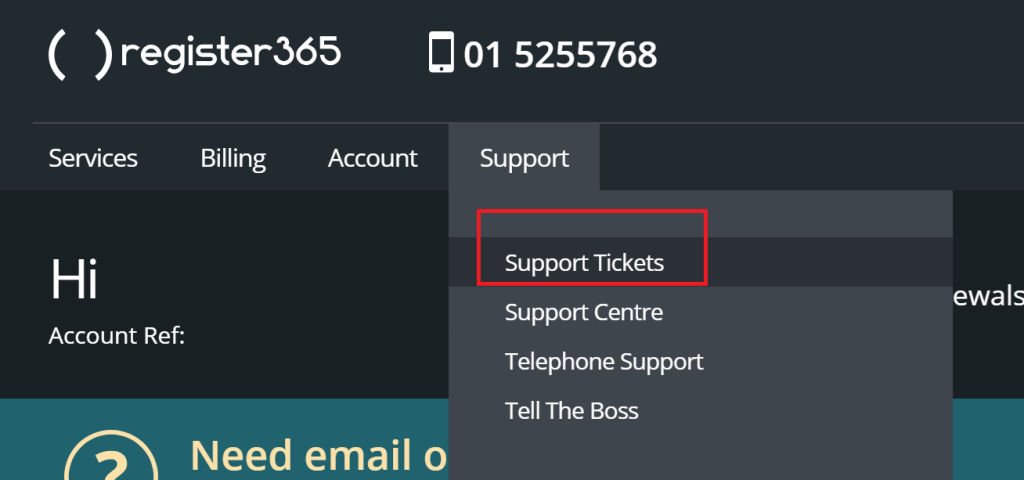
Step Three
The “Support Tracking” page will load and show you the status of any tickets on your account. If the status shows “Open” if means the ticket is still ongoing. If the Status shows “Awaiting Customer” it means our team has responded and waiting for a response from yourself. If The status shows “updated” it means there has been a response to the ticket but the case is not closed yet. If the stats shows “Closed”, it means our team believe the issue has now been fixed and a response has been sent explaining the outcome.
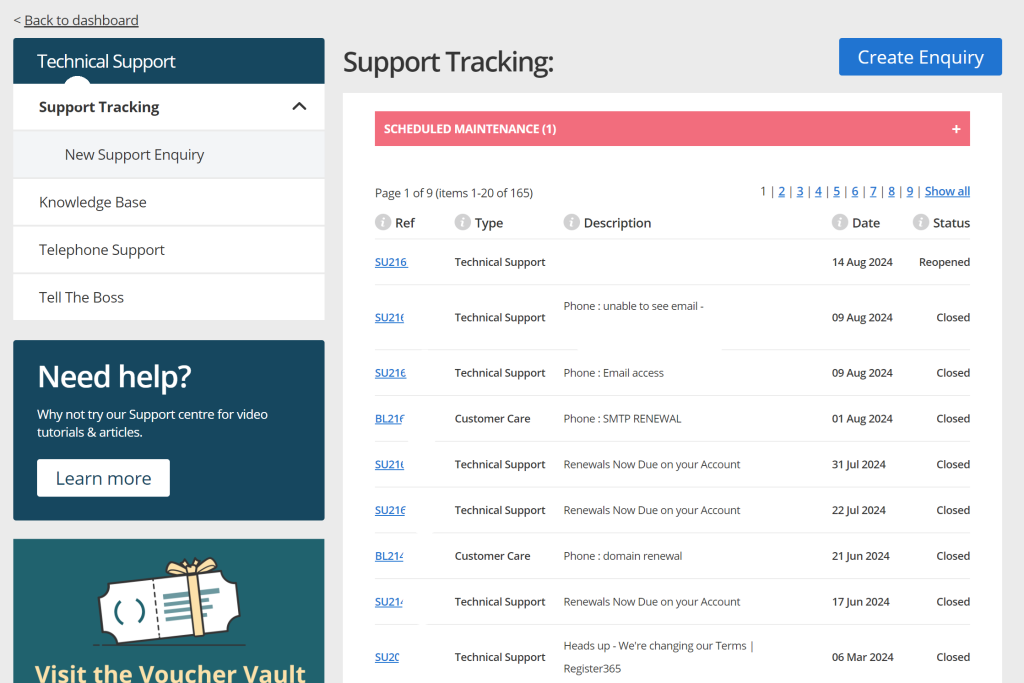
Step Four
To view the ongoing ticket, you need to now click on the ref – This is the pink highlighted reference starting with 2 letters followed by numbers.
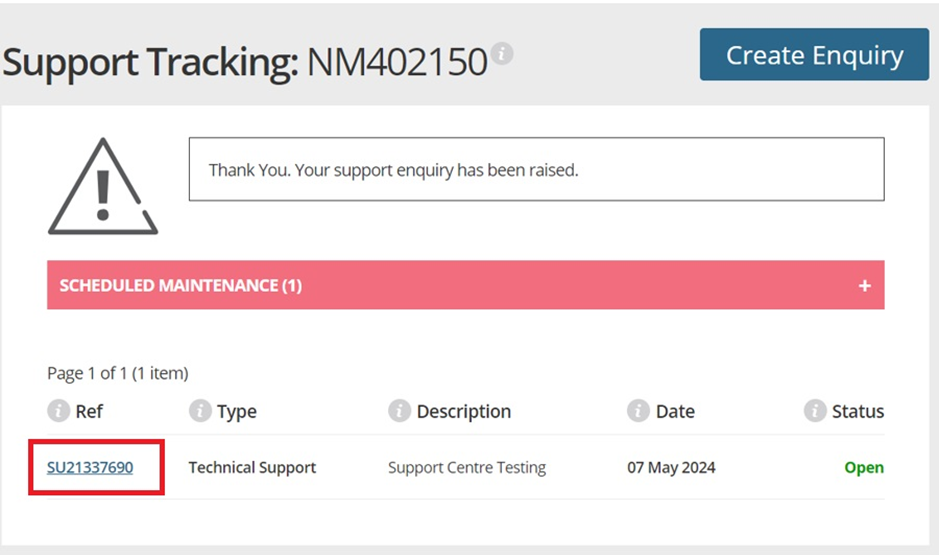
Step Five
When the ticket has been opened it will show all the history between yourself and our customer service team. It will show the most recent comment left and you have the ability to respond to any comment in the “Add comments” section and choose the update button. This will alert our support team who will be back with you with a response as soon as possible.
From the Support Enquiry page, you can also close the ticket yourself if you feel like the enquiry has been dealt with or the problem has been fixed already.
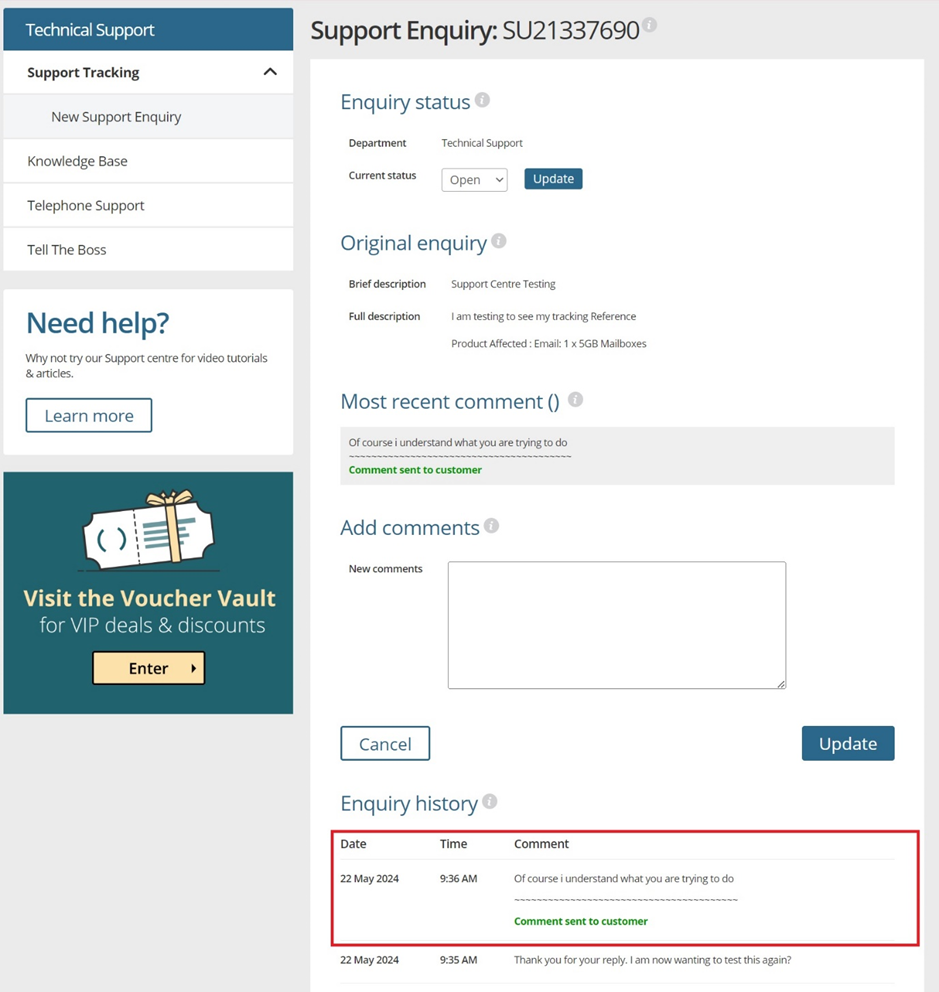
If you have any further questions, simply raise a support request from within your Online Control Panel or call us on 01 5255768. Our customer Care team is here to help and ready to assist you with your enquiry.

