Redirects
Redirects are powerful tools to enhance user experience and protect your website’s SEO. With WePanel, managing redirects is straightforward and efficient. This guide will show you how to configure and manage redirects to ensure smooth navigation for your users.
Getting Started
To get started, you first need to log into the WePanel through your Online Control Panel. Unsure how to do so? Follow our guide HERE
How to Set Up a Redirect
Step One
In your WePanel, go to Domains and select the Redirects panel.

Here, you can configure the redirection settings.
Step Two
Choose the type of redirect you want to set up:
- Permanent (301): Used for permanently moved pages. Search engines will update their index to the new URL.
- Temporary (302): Used for temporary page moves. Search engines will continue to index the original URL.
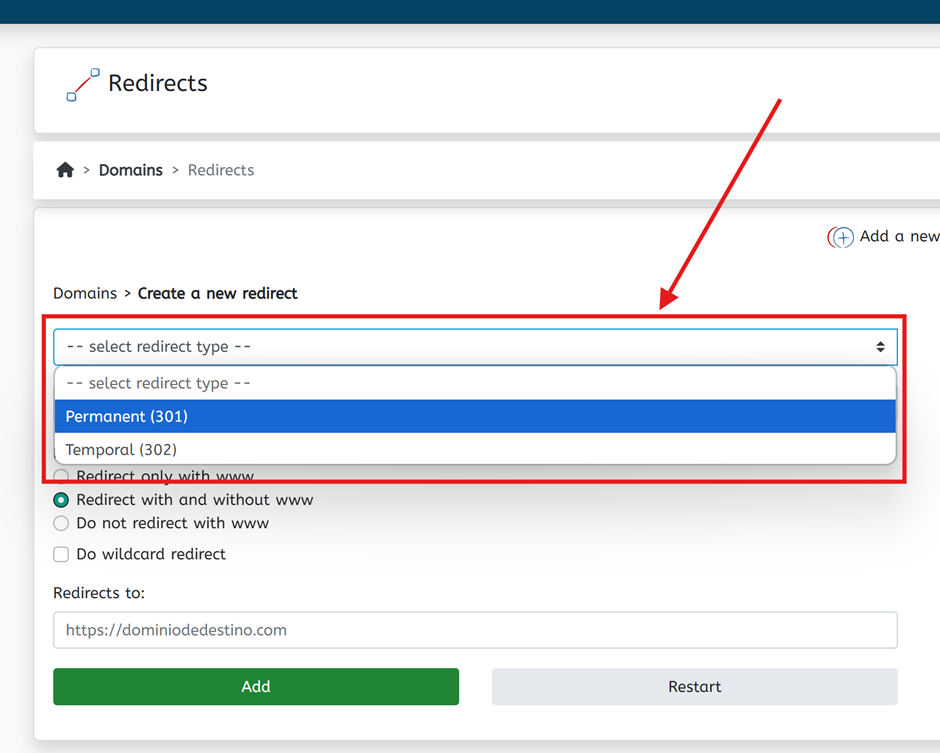
Step Three
Select the domain for which you want to set up the redirect. If necessary, specify a path within the domain.
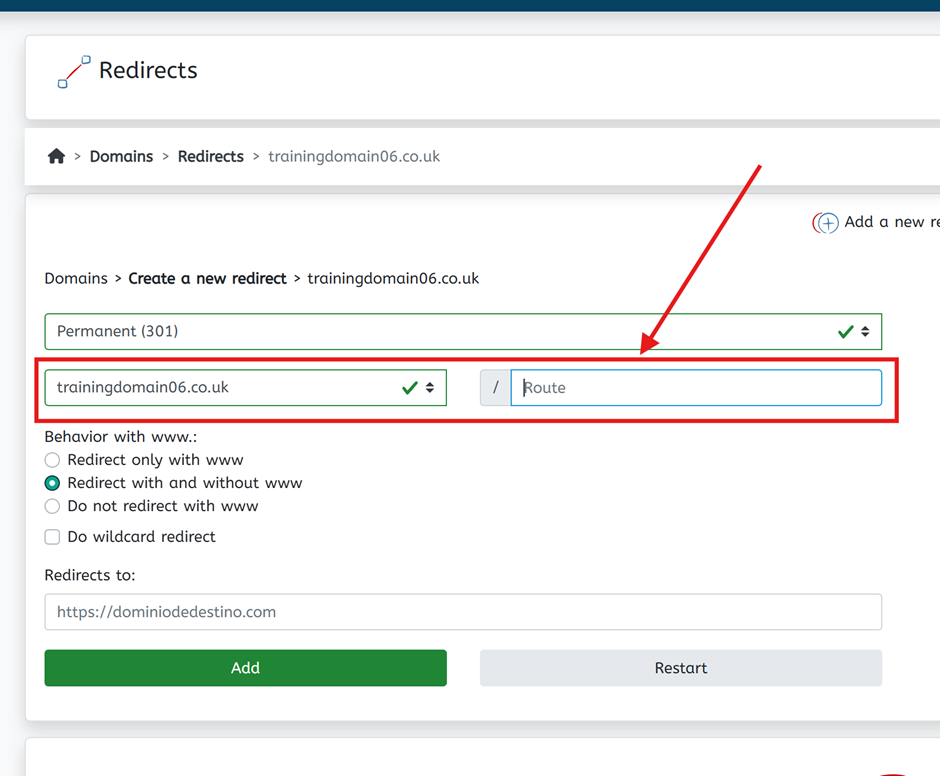
Step Four
Determine how the redirect should handle “www” in the URL:
- Redirect only with www: Redirects only URLs containing “www.”
- Redirect with and without www: Redirects all URLs, regardless of “www” inclusion.
- Do not redirect with www: No redirect will occur if the URL includes “www.”
- Perform wildcard redirect: Redirects all subpages of the source domain to corresponding subpages of the target domain e.g. source.com/page1 will redirect to target.com/page1.
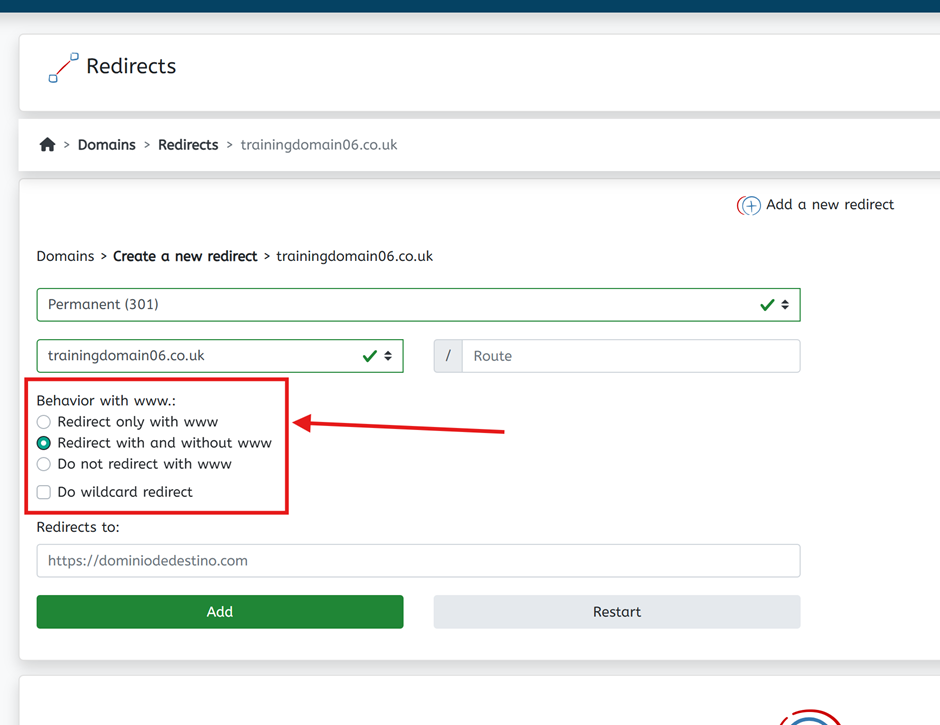
Step Five
Specify the full URL where you want to redirect traffic. For instance: https://anydomain.com.
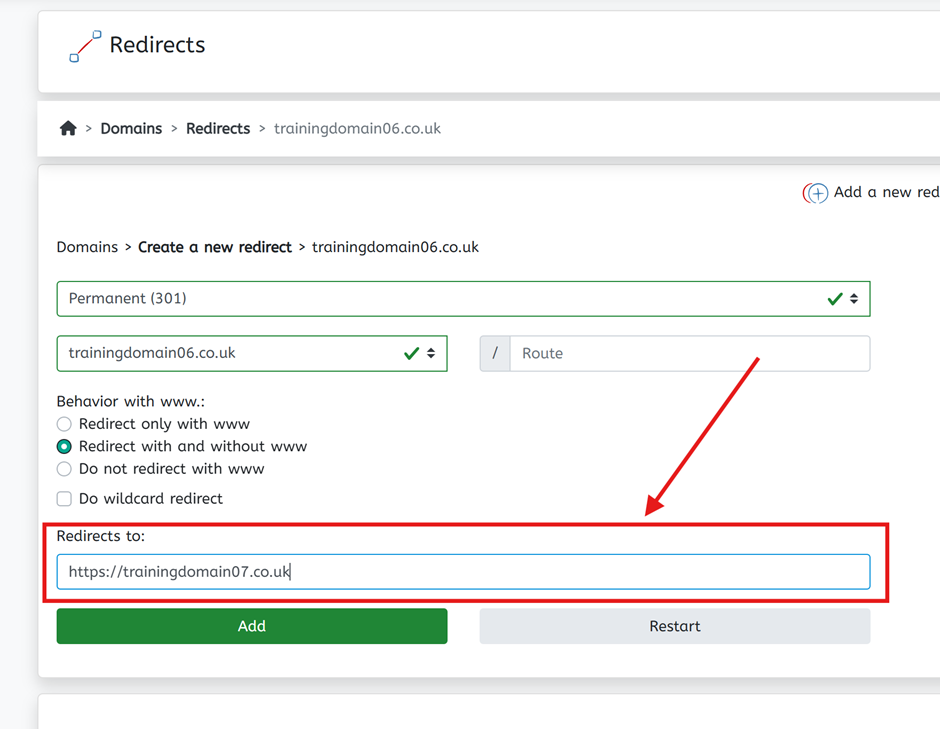
Step Six
Click Add to finalize and apply the redirect.
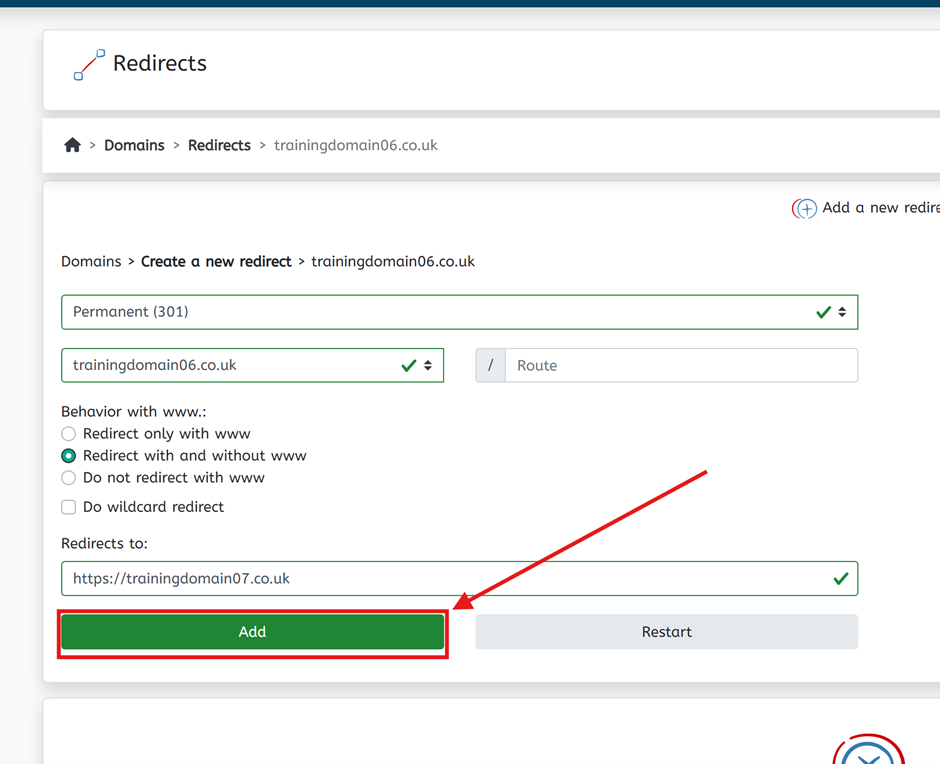
If you have any further questions, simply raise a support request from within your Online Control Panel or call us on 01 5255768. Our Support team are here to help and ready to assist you with your enquiry.
For assistance raising a support request please follow the following guide.

