How to sign into Webmail
y computer or internet-connected device. You can view your inbox, read and reply to emails, configure spam filtering, create folders and much more. It’s a fully featured email management tool that doesn’t require any additional software to be installed. All you need is an internet connection and a web browser!
This guide will show you how access the webmail facility.
Table of Contents
- Accessing the webmail facility
- Logging into webmail
- Accessing webmail when logged into your Online Control Panel
Step One
Navigate to our website register365.com
Once on the website, choose “Webmail” found on the top right-hand side of the page. Or visit: https://webmail.register365.com

Step Two
The page that loads will ask you to enter your username and password. The username is your email address, and the password is what you set up when the mailbox was setup. If you are unsure of this password, please follow this guide.
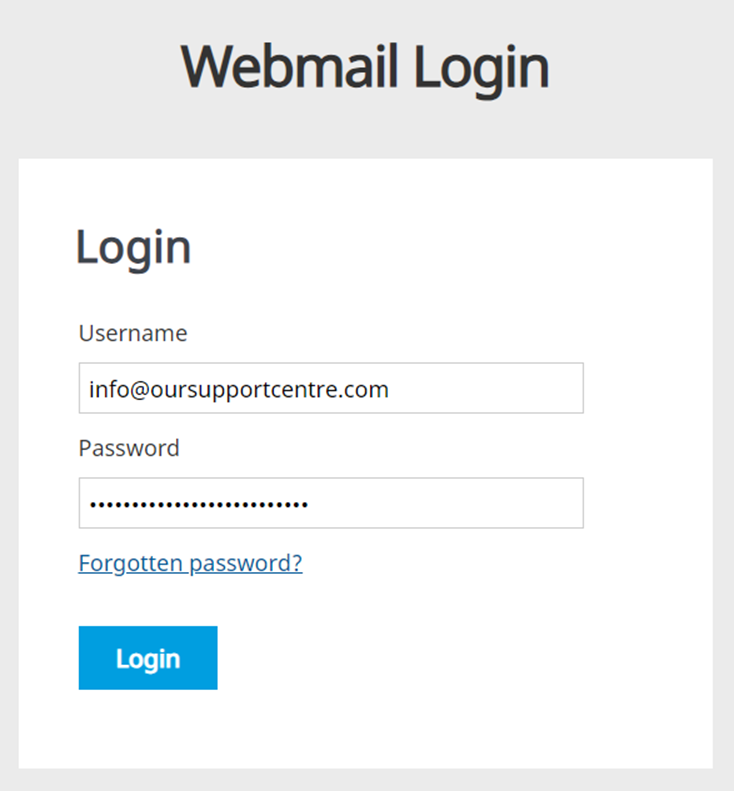
Step Three
You can also access your webmail facility when you are logged into the Online Control Panel. To do this you will firstly need to navigate to our website register365.com.
Once on the website, choose “Log in” found on the top right-hand side of the page and log into your Online Control Panel. If you need assistance with this, please follow this guide.
Step Four
Once you have successfully logged into your Online Control Panel, navigate to the “Services” tab and from the drop-down menu choose “Dashboard”. From the dashboard you can choose the domain name you are trying to access.
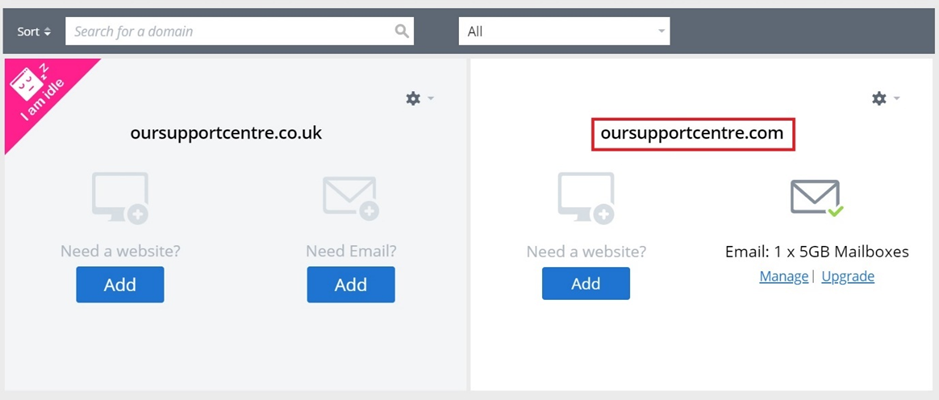
Step Five
The area that loads will provide a drop-down list under “Login to webmail as…”. You can choose which email address you would like to access for that domain name.
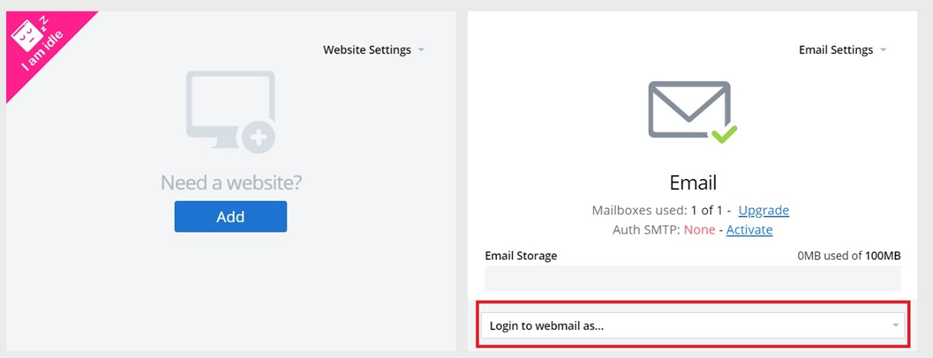
If you want to start using your email client or program to send emails instead of needing to log into your webmail facility each time, please follow this guide.
If you have any further questions, simply raise a support request from within your Online Control Panel or call us on 01 5255768. Our Support team are here to help and ready to assist you with your enquiry.
For assistance raising a support request please follow the following guide.

