How to Configure Shipping Prices by Product Weight
Info: This article applies to Website Builder purchases made after 14th January 2025. For further assistance, please contact our support team.
In this article you will learn how to set shipping prices based on the weight of products. This feature is particularly useful when the shipping provider charges different rates for various weight categories. You can configure these settings separately for each transport method (e.g. postal services or courier).
The shipping cost will be automatically adjusted based on the total weight of the selected products. For example, if you set the shipping price to £20 for items over 2 kilograms, and a customer orders products weighing 1.5 kg and 0.6 kg, the system will calculate the shipping cost as £20.
Getting Started
To get started, you first need to log into the web builder through your Online Control Panel. Unsure how to do so? Follow our guide HERE
Set Default Size and Weight
The first step is to set default size and weight values. These defaults will automatically apply to all products that do not have their own specific size and weight data.
Step One
In the administration of your project, click Store settings < Bulk product settings.
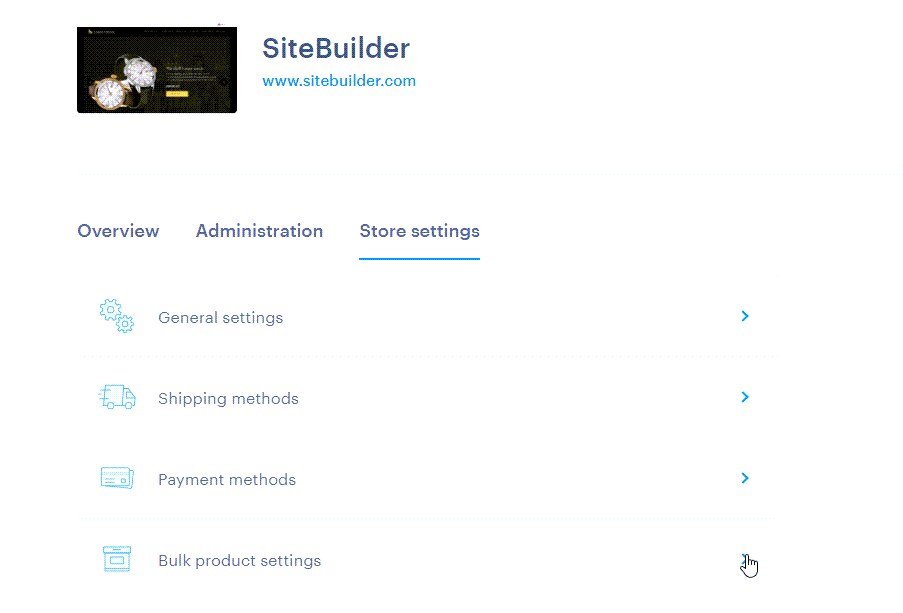
Step Two
In this section, you can set the default weight and dimensions for your products. The default units are selected in the Basic Settings. Remember to click the Save button to confirm your changes – make sure to save each setting individually for both weight and dimensions.
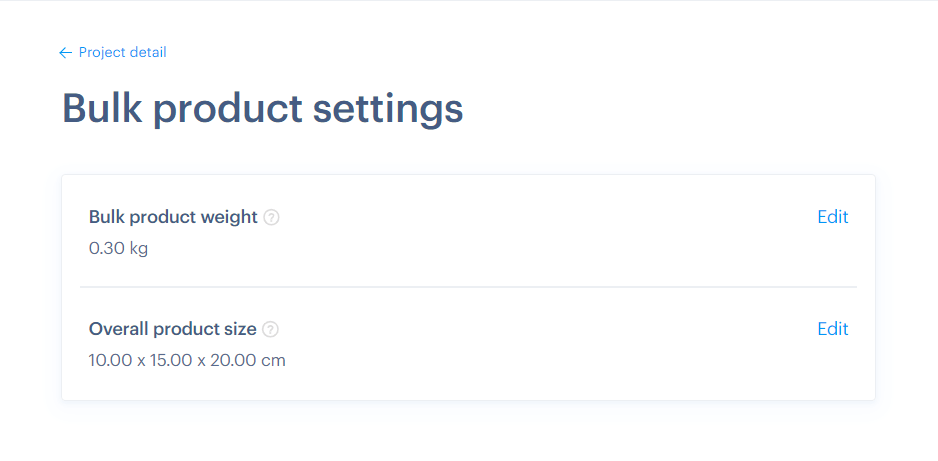
Configure Size and Weight for a Specific Product
To set the dimensions or weight for a specific product, go to the Stock tab within the product card. Enter the required information in the Shipping section. Don’t forget to confirm the changes by clicking the Save button.
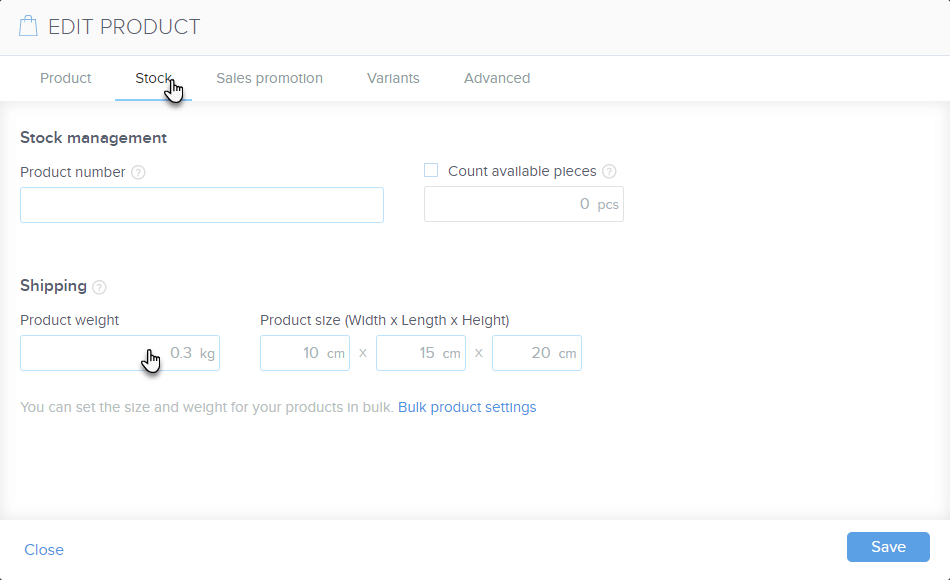
Configure Transport Costs According to Product Size
The final step is to set the price based on the weight or dimensions.
Step One
Go to the Shipping methods section in the project administration.
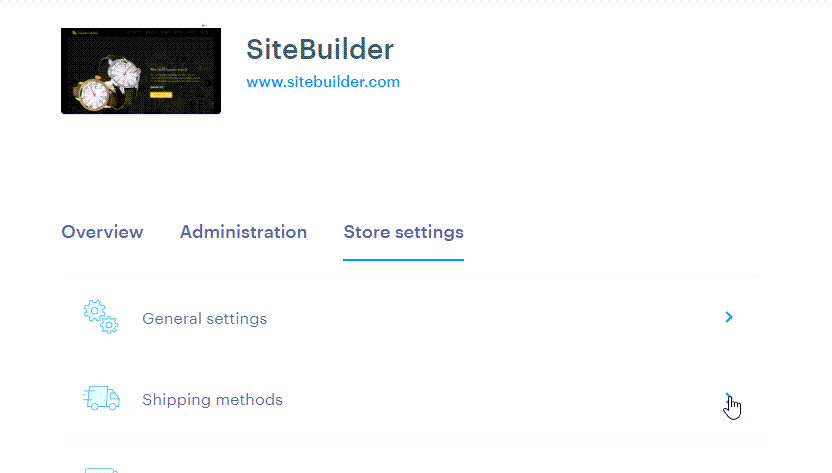
Step Two
In this section, you can either add a new shipping method or edit an existing one.
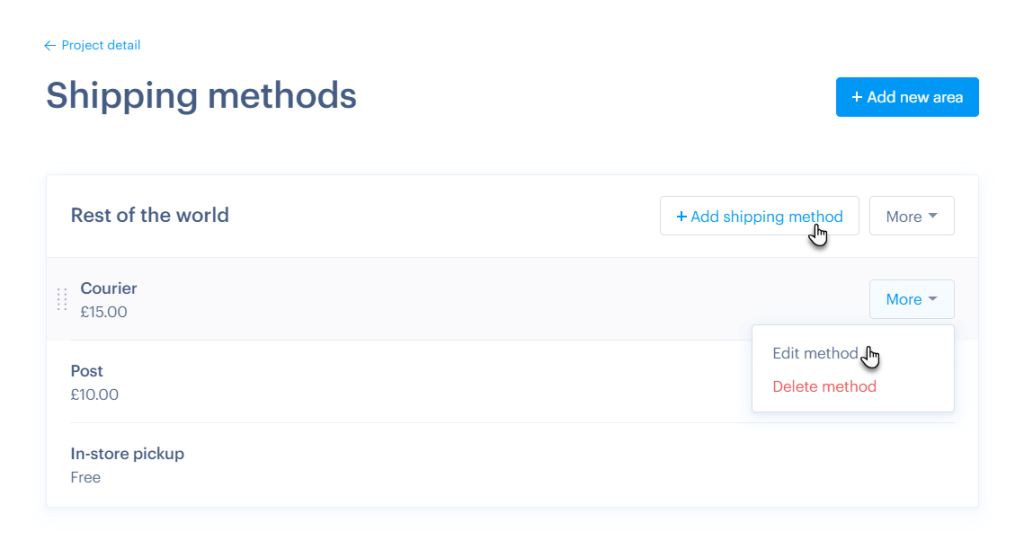
Step Three
In the transport method details, check the box for Ship by weight, then adjust or add the price and weight range. You can also modify the transport type, include a tracking URL, and make other necessary changes. Once done, Save any changes.
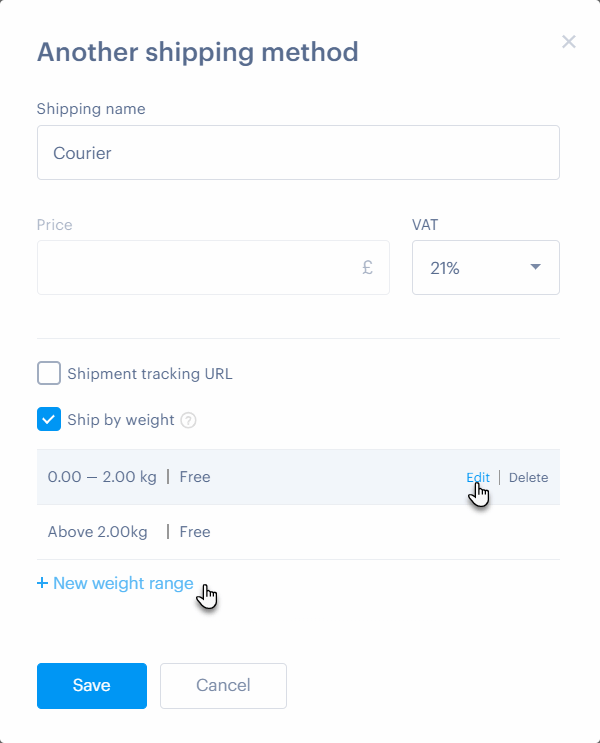
Step Four
If you want to remove the weight-based pricing from the selected transport method, simply uncheck the Ship by weight box.
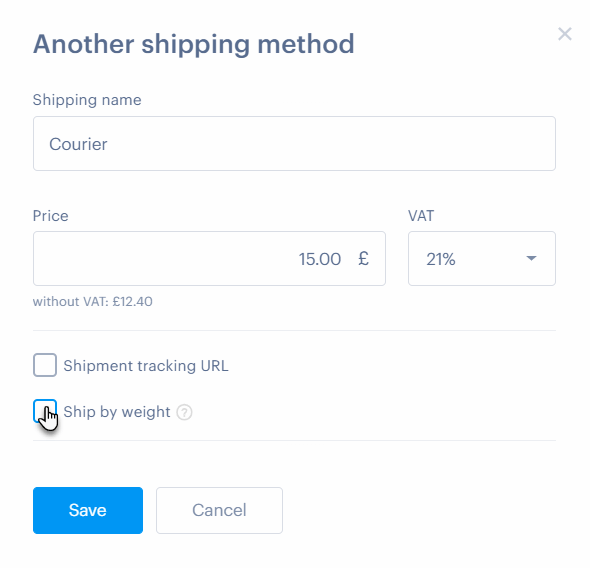
TIP: You can also set the price based on the weight of the product for individual shipping methods within selected delivery countries.
If you have any further questions, simply raise a support request from within your Online Control Panel or call us on 01 5255768. Our Support team are here to help and ready to assist you with your enquiry.
For assistance raising a support request please follow the following guide.

