How to Add an FAQ Section
Info: This article applies to Website Builder purchases made after 14th January 2025. For further assistance, please contact our support team.
In this article, you will learn how to add an FAQ (Frequently Asked Questions) section to your website. This feature is useful for displaying a classic FAQ or creating content where a section remains hidden until clicked (expanded).
Getting Started
To get started, you first need to log into the web builder through your Online Control Panel. Unsure how to do so? Follow our guide HERE
Step One
Position your mouse in the section so that the plus button for adding new content becomes visible. Select FAQ.
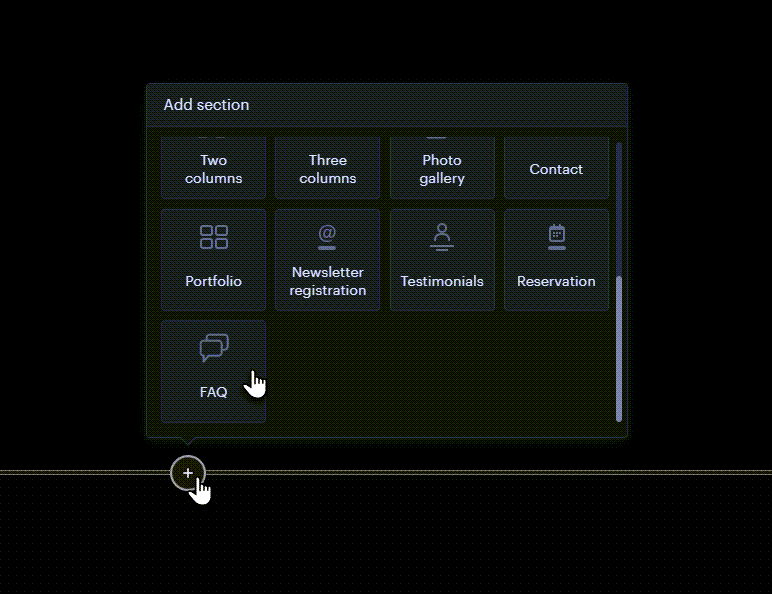
Alternatively, you can also add an FAQ section on a new page. Open a new page and select FAQ.
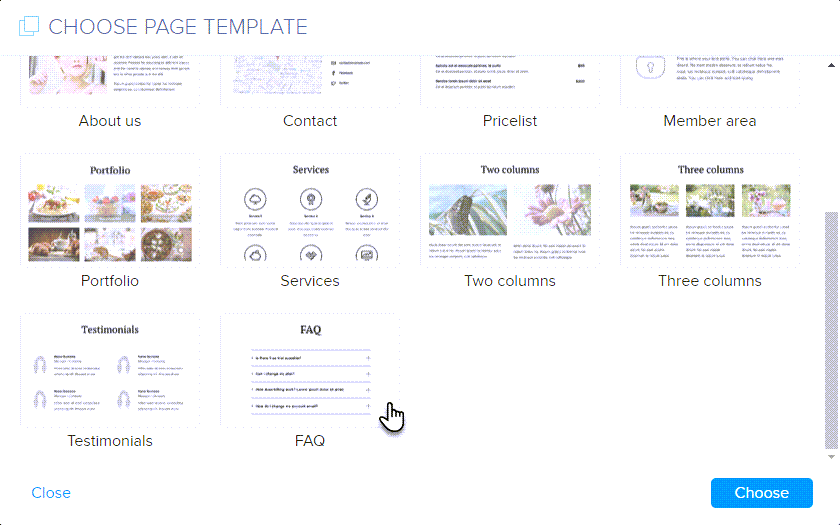
Step Two
Use the plus and minus buttons to collapse or expand each individual box. To remove a box, click the trash icon. You can modify the format by selecting Edit Text as usual.
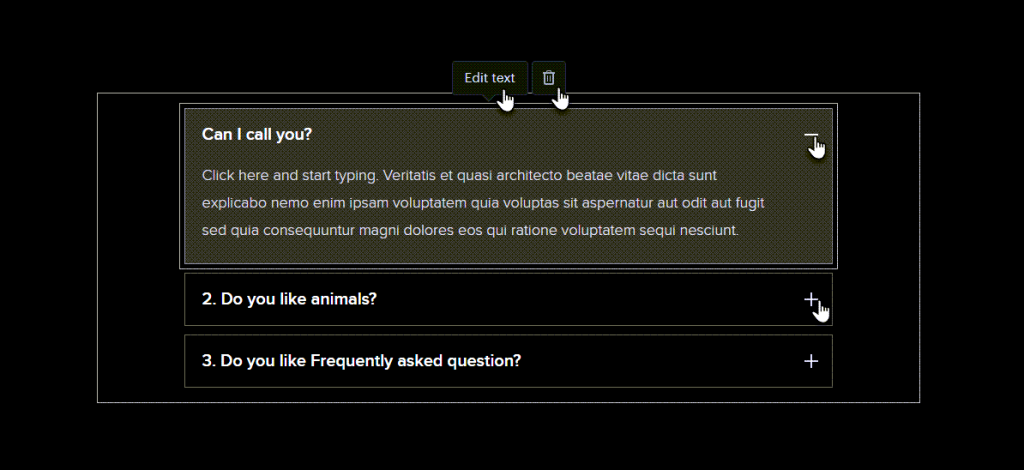
Step Three
As part of the formatting, you can choose italic, bold, insert a link or text size.
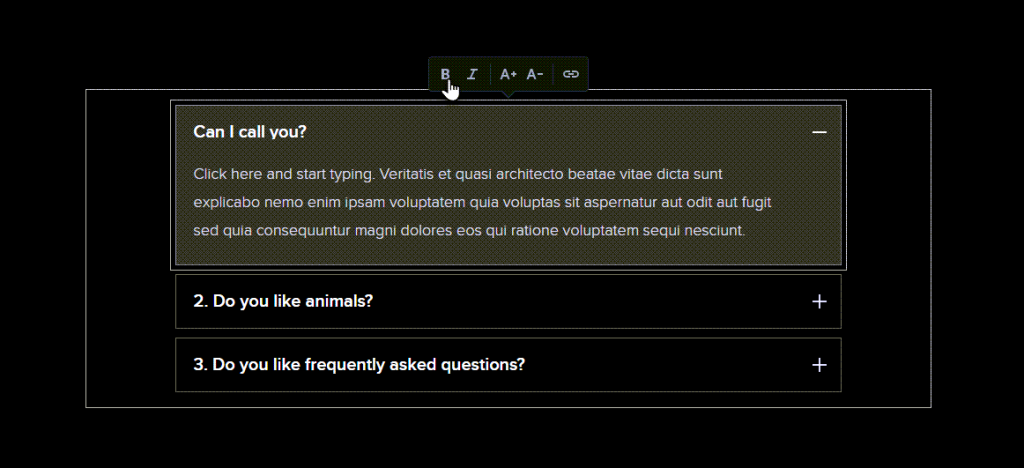
Step Four
Click on the plus sign with a line to add a new box.
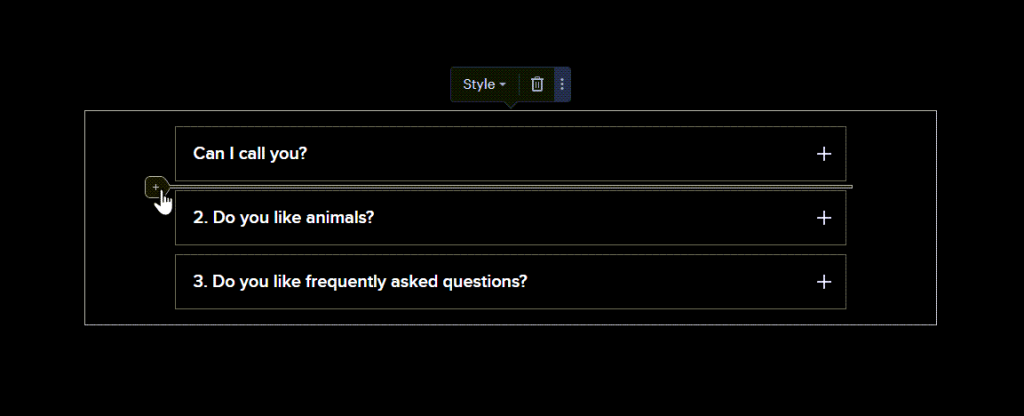
Step Five
Click the Style button within the entire block of the section to choose a design style.
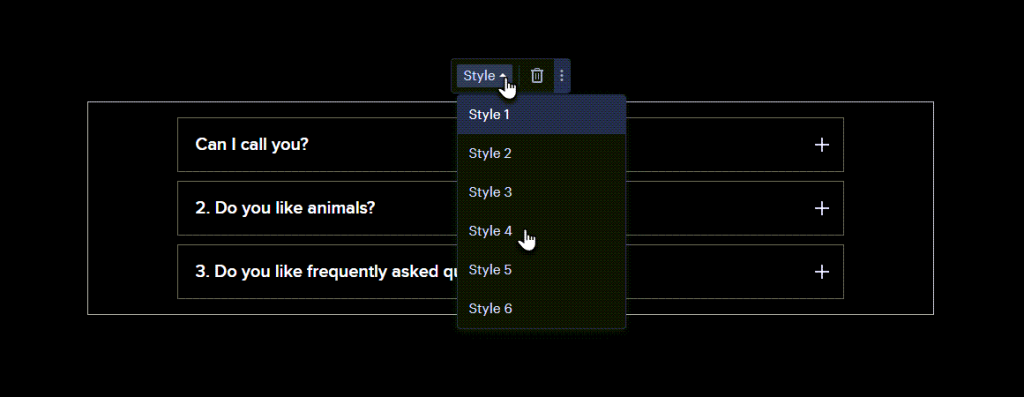
TIP: The section can also function as a show on click box by leaving only one column and deleting the others.
If you have any further questions, simply raise a support request from within your Online Control Panel or call us on 01 5255768. Our Support team are here to help and ready to assist you with your enquiry.
For assistance raising a support request please follow the following guide.

