How to add a Youtube video to SiteMaker
If you are looking to add your Youtube videos to your website you can use the in built Youtube video Widget.
You can add this by logging into your Sitemaker editor (How to log into Sitemaker), browsing to the page you wish to use for the Slideshow, then selecting insert.

Next select Widget library from the Basic objects menu on the left.
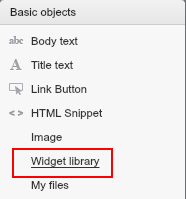
Your File Manager will then open up. Please browse to the Widgets folder.
Next you will see a selection of widgets to choose from, just select Youtube, and click on use this.
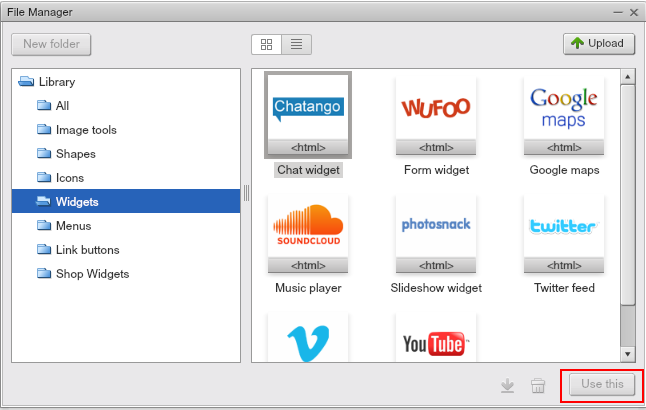
Once you have selected this you can close off your File Manager.
Now you can drag and drop the widget to where you want the Video to appear on your page, you can also resize the widget as desired.
Click on Get Snippet, this will take you to a new page at youtube.com
If you do not have an account you can sign up here, if you do have an account just sign in.
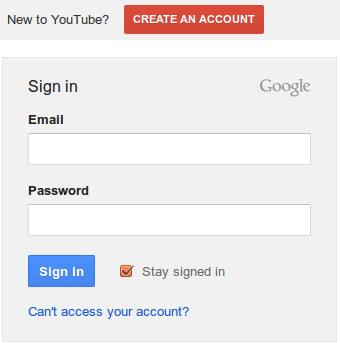
Click on your account icon in the top right and select my channels, if you do not have any channels just select Add channels to create your channel.
Once you have a channel you will need to upload your videos. Just click on Upload at the top of the page and select your files to upload.

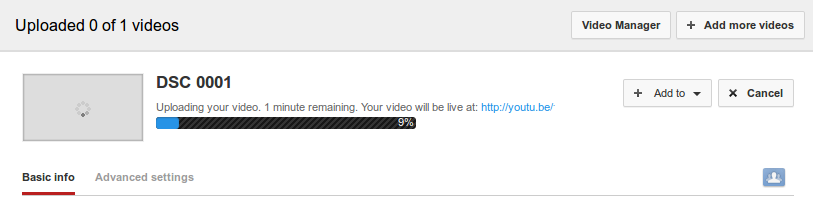
Once you have finished uploading the video will need to be processed, this can take some time so you might like to get a cup of tea.
Now the video is ready, just click on your video to view it, then when the video is finished click on the Embed option under, share this video, to get your code.
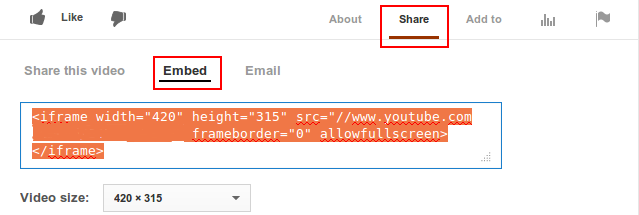
With this code copied, go back to your Sitemaker and paste it into your Youtube snippet as shown below.
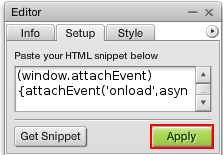
Click apply then save, and your form will be instantly up and running.

