How to add a new Payment Method in your Online Control Panel
This guide will help you to find where to go and how to add your Payment Method. This might be due to your old card expiring.
Before you continue with this guide, you must have access to your Online Control Panel as the main account holder. If you need further help with this, then see this guide here.
Step One
Firstly, you need the Billing tab and select Manage Payment Methods from the drop-down menu.
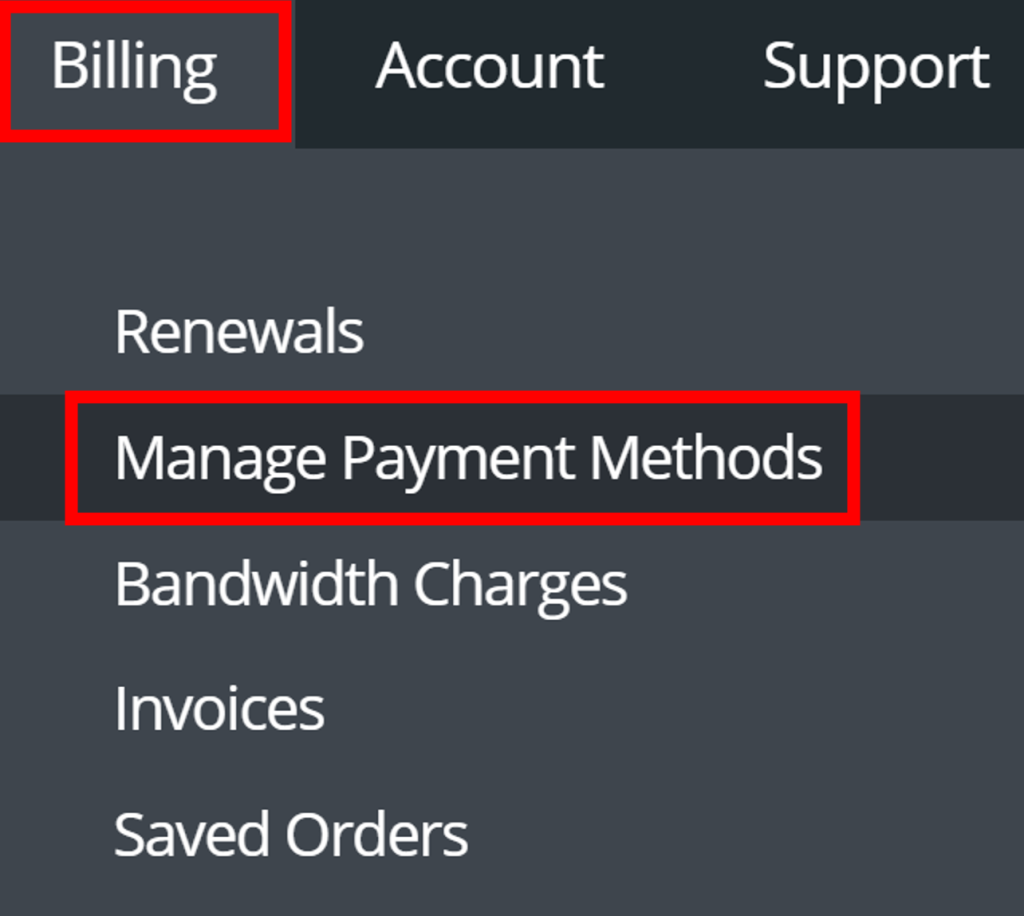
Step Two
From this page, if there are no current Payment Methods then you will want to click Add a card.

If you need to replace the card on the account, you will see a different screen. Here you will need to click Add New Card instead.

Step Three
From here, insert your card details. From the Website we only take Visa and Mastercard. If you need to add an American Express, please call us on 0345 363 3632.
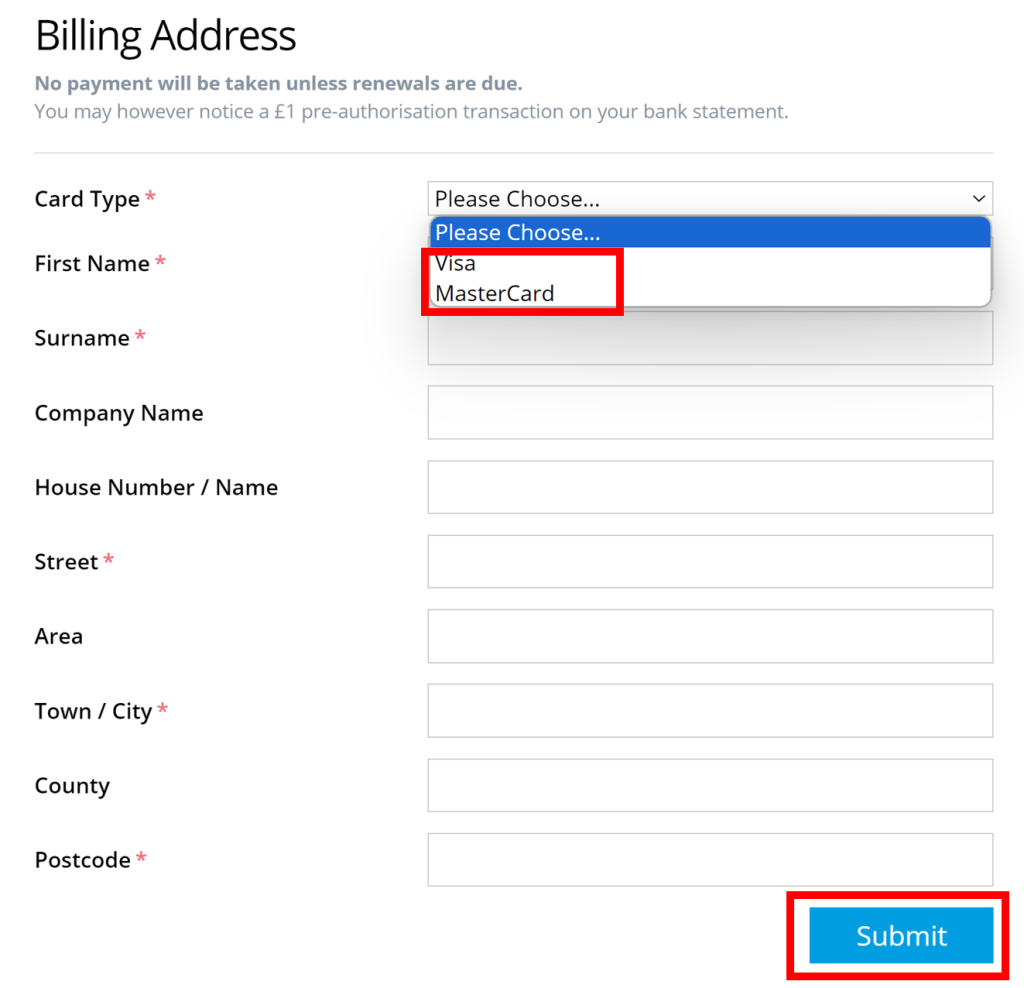
How do I set this new card to my Services?
You will now want to ensure you have this correct card set to your services.
Head to the Billing tab again and this time select Renewals from the drop-down menu.
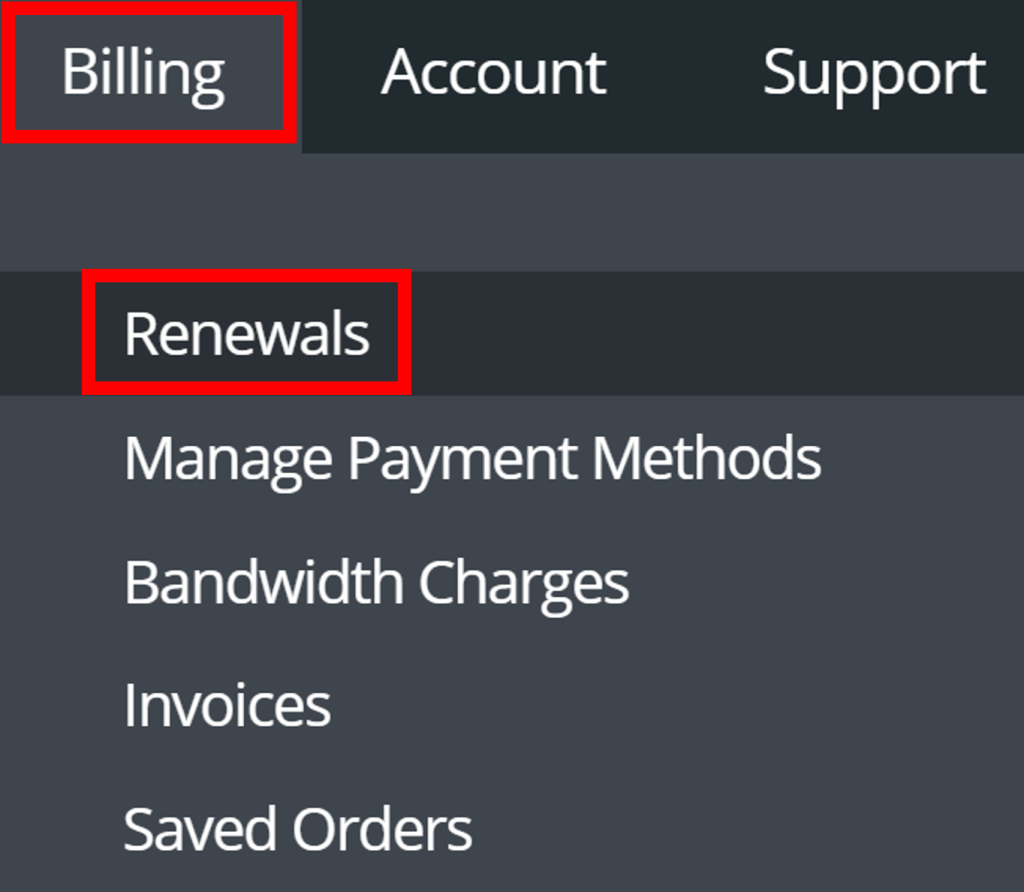
Select the All-Renewals tab. Then you want to select the drop-down menu on the services with us and add the new card.
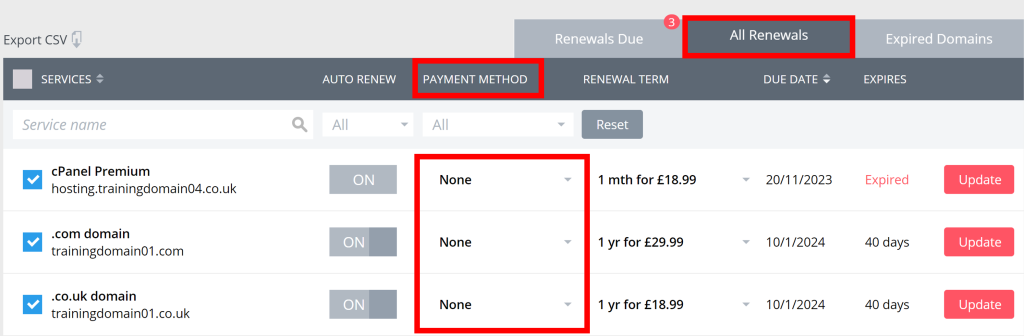
This will save for any automatic payments that are due and will be processed automatically with the new updated card.
If you have any further questions then please raise a support request from within your Online Control Panel or call us on 01 5255768 and our customer support team will be happy to help.

