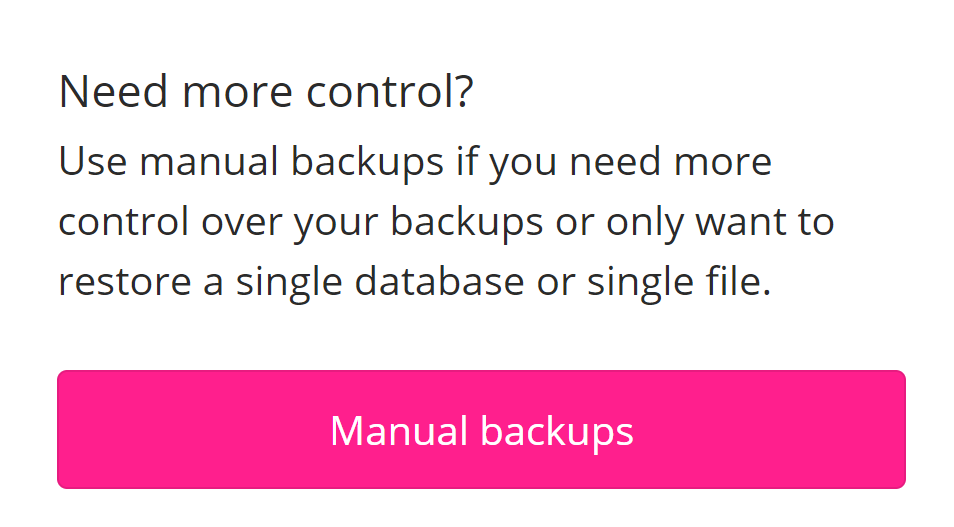Green Web Hosting: Website restores and backups
Step 1
To get to the Backups page go to the Site dropdown at the top and select Backups.

Step 2
On the Backups page, you will be able to see all the possible backups of your hosting. Clicking one of the restore buttons will revert your entire hosting to what it was set to at that time. This will affect all websites on the hosting. If you want to do more specific restores then step 3 will help.
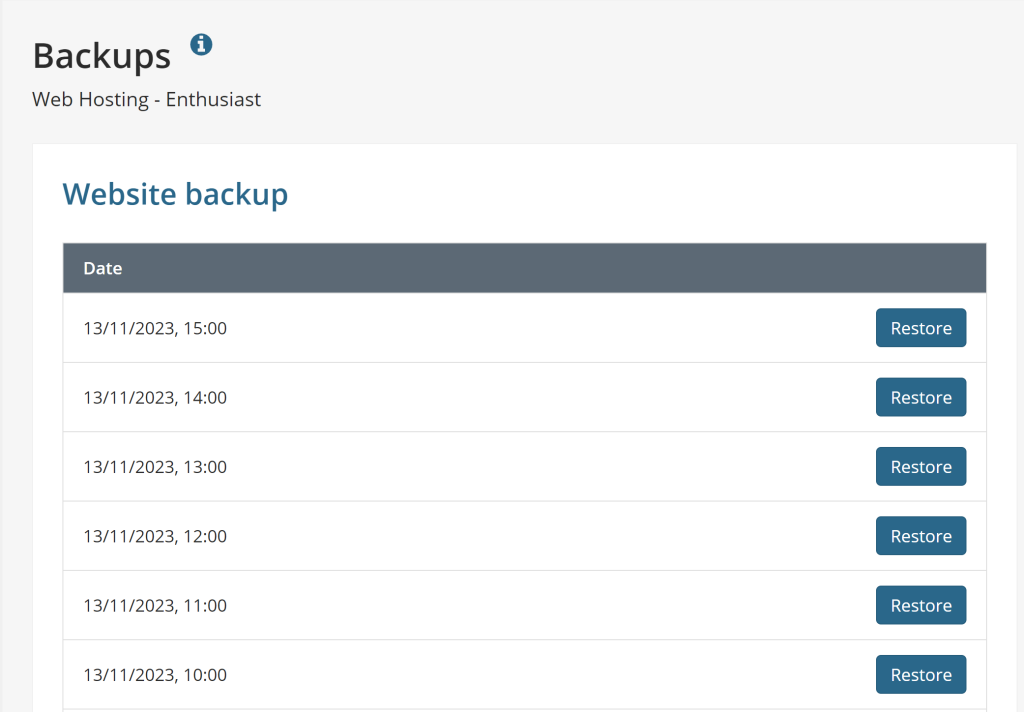
Step 3
On the right-hand side of the screen is a button called Manual Backups. Clicking this button will allow you to back up specific parts such as a specific database or file. This will separate files and databases so you can select which one you want to restore from which date and time you want.