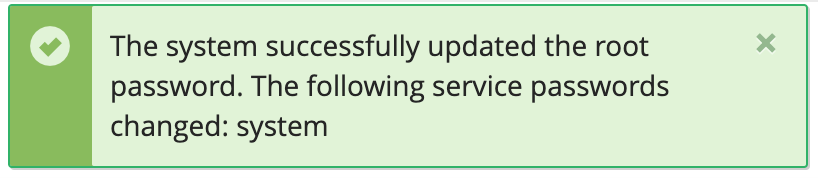Changing your root password on a cPanel/WHM server
If you have cPanel/WHM installed to your server, you’ll be able to change your root password via the interface.
Step 1
When logged in, you’ll need to search for ‘Change Root Password’ via the search bar on the left of the page or open up ‘Server Configuration’ to find the option.
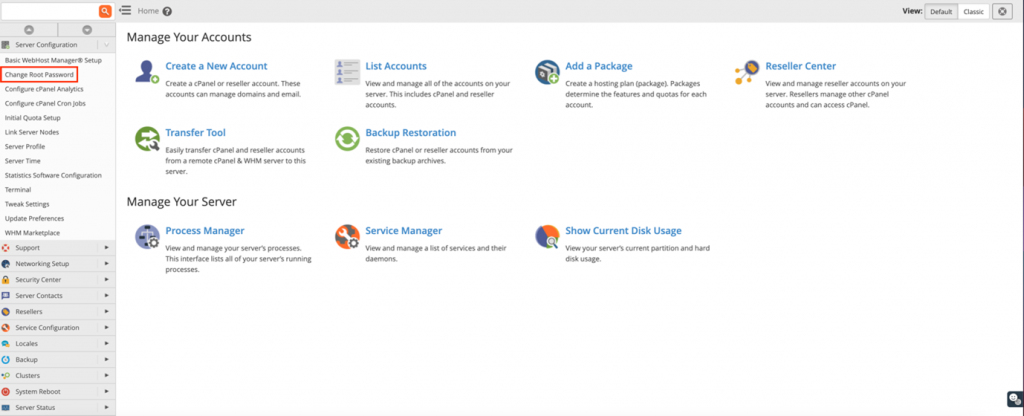
Step 2
From this page, you will be presented the option to enter a new password for your root user. Just enter the new password in ‘New root Password’ and retype in ‘Confirm Password’, and press ‘Change Password’.
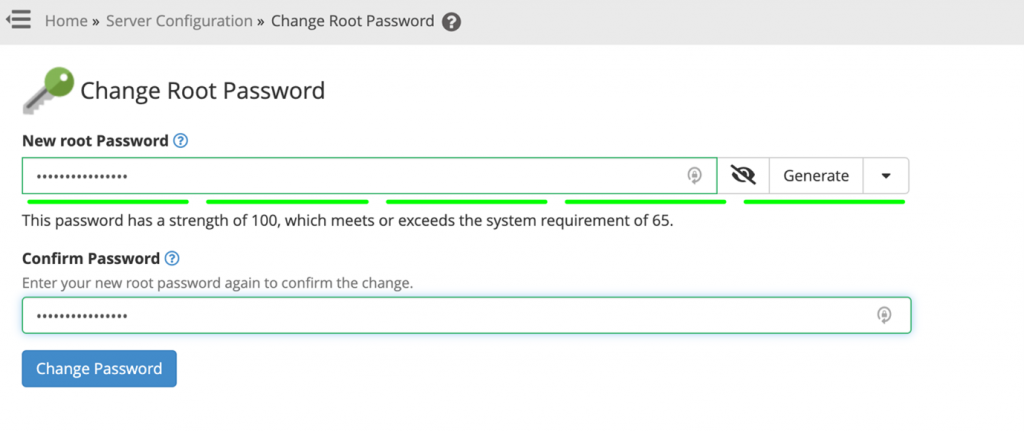
Step 3
Once that’s done, a notification will appear on the page to confirm the update was successful.