Authorising countries or IP addresses for Online Control Panel access
Due to the nature of online security nowadays, we automatically restrict access to your Online Control Panel to only the account holder’s country of residence.
Meaning if the address on the account is originally in the UK, then the Online Control Panel will only be accessible from UK IP addresses only.
This guide will show you how to allow access to different countries if you need to access the Online Control Panel from a different IP address.
Before we begin this guide, you require access to your Online Control Panel as the main account holder. If you require help to get into the control panel, then follow this guide here.
Step One
From the dashboard, hover your mouse on the Account tab and select Security Settings from the drop-down menu.
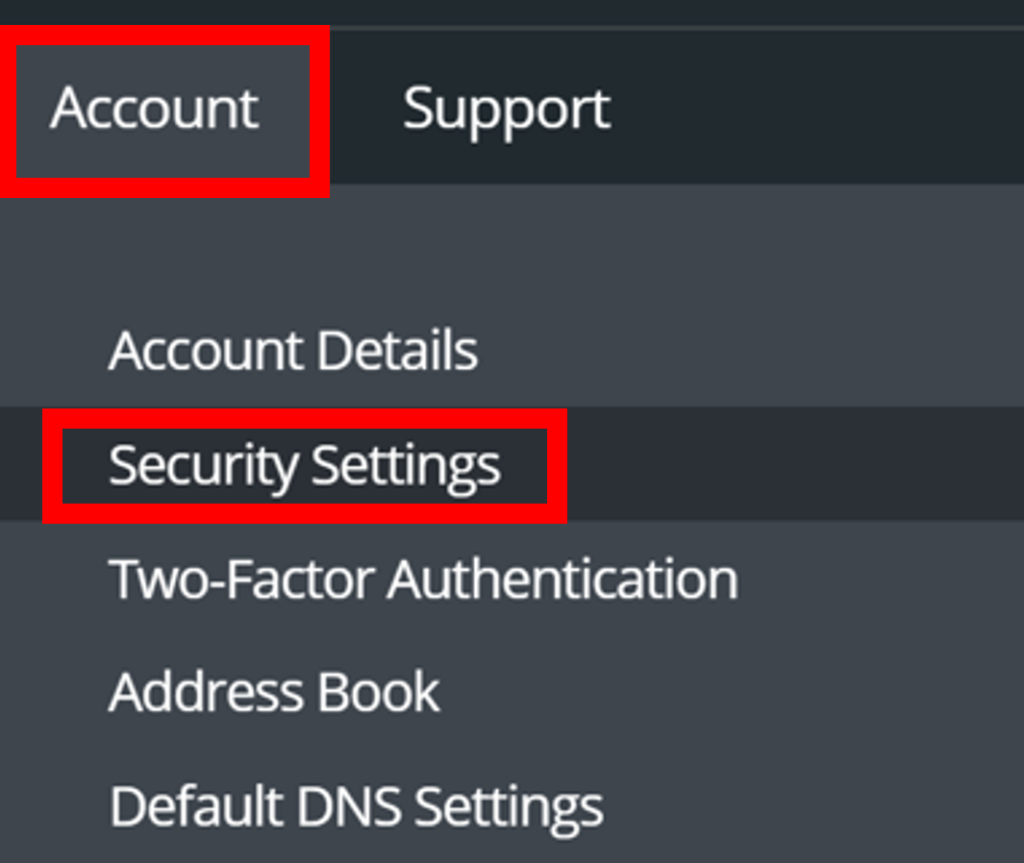
Step Two
Now look for the Location Restrictions section.
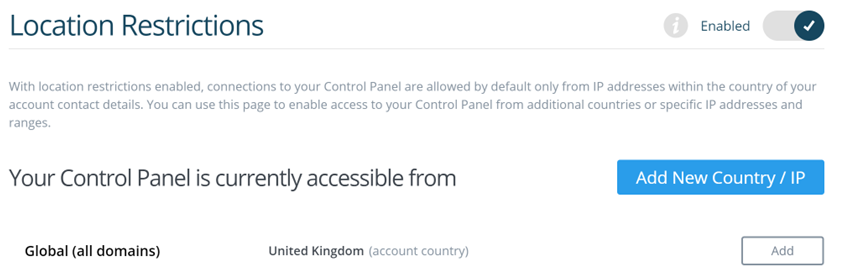
Step Three
From here you can add a new country by selecting Add New Country / IP or the option below which is Add.
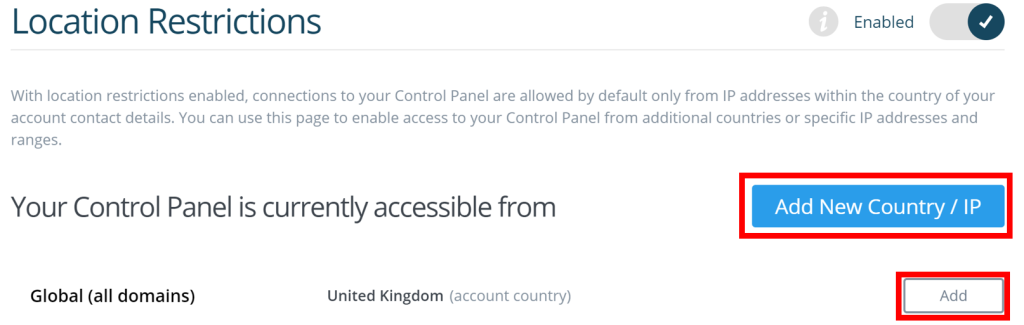
Step Four
Now you will select a nation or IP address that you would like to remove the restriction from, then select Save.
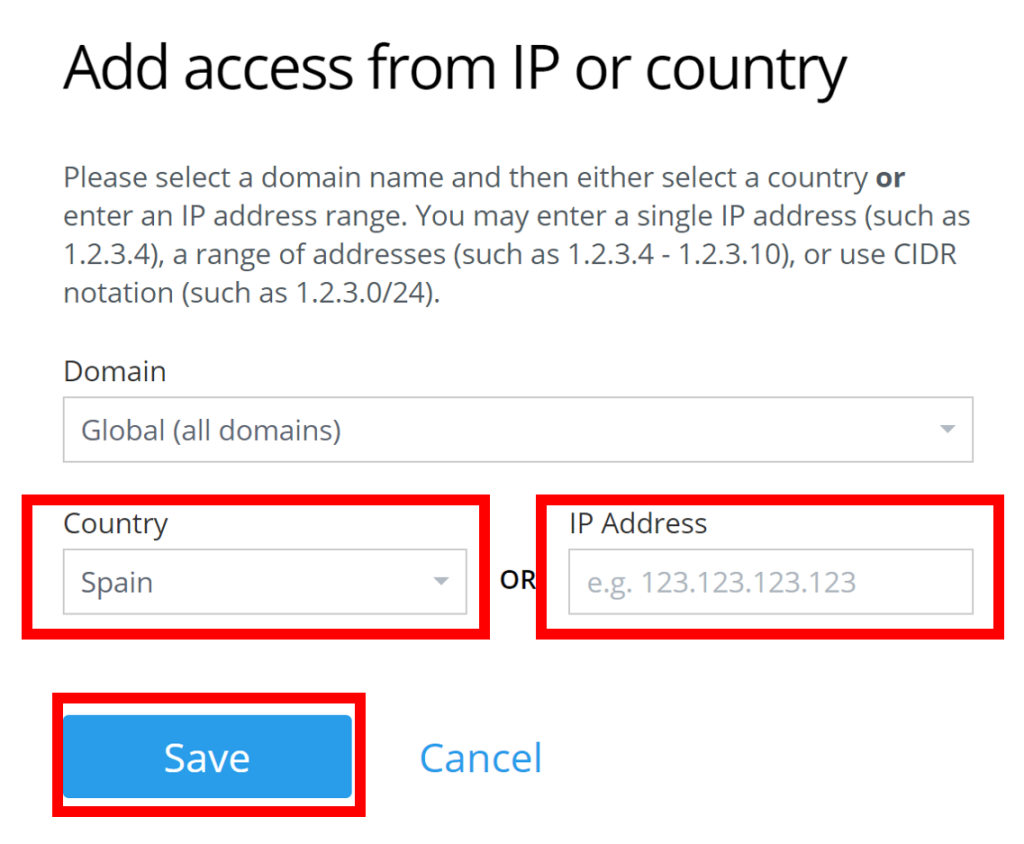
This will lift the restriction on this country, if you require access to the Online Control Panel. This is great if you anticipate going on a lot of business trips and need to access your account from abroad.
You can disable the restriction altogether by clicking the tab at the top of Location Restriction.
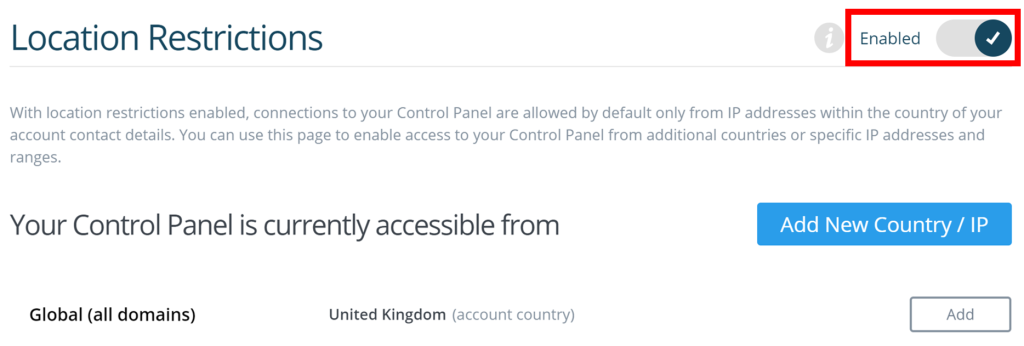
If you have any further questions then please raise a support request from within your Online Control Panel or call us on 01 5255768 and our customer support team will be happy to help.

