Accessing the phpMyAdmin Admin Account (Plesk 12)
To access the admin account of phpMyAdmin, first log in to Plesk. Once you have logged in, follow the instructions below:
Click the “Tools & Settings” link[paragraph]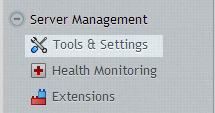
[paragraph]Click the “Database Servers” link.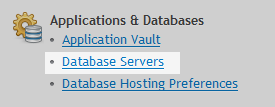
Click on Database tool icon ![]() in the servers list.
in the servers list.
If you don’t see the phpMyAdmin window pop up then ensure your browser isn’t blocking pop-ups on this page.
Logging into the admin account allows you greater control than you would normally have when using phpMyAdmin. Through here you can create databases, delete databases, clone them, restore them, back them up, add users and change permissions.
Note: Be careful though as Plesk will not be aware of any changes you make through this interface. For example, if you delete a database that you created inside Plesk, the database will still be listed inside the Plesk panel, despite the fact you have deleted it, because Plesk will not know that it has been deleted. Therefore we would not recommend using the admin phpMyAdmin interface to create or delete databases that exist inside Plesk unless absolutely necessary.
Additionally, do not make any changes to the ‘psa’, ‘phpmyadmin’, ‘horde’ or ‘mysql’ databases as these are part of the system.

