How to Add a Product Search Field
Info: This article applies to Website Builder purchases made after 14th January 2025. For further assistance, please contact our support team.
In this article, you will learn how to add a product search field to your online store.
This is a premium feature only, so if you don’t have access to this but would like to, please upgrade your website through your Online Control Panel or contact our Sales team on 01 5255768.
NOTE: the product search function is only available if the online store module is activated for your project. This feature allows customers to search for products, site content, and blog articles within your online store.
Getting Started
To get started, you first need to log into the web builder through your Online Control Panel. Unsure how to do so? Follow our guide HERE
Step One
Click on the gear icon located on the right of the header.
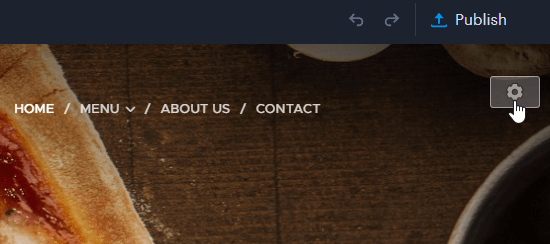
Step Two
Click Advanced Settings.
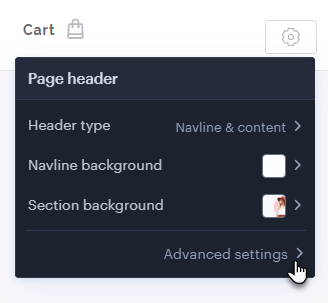
Step Three
Click Navline settings.
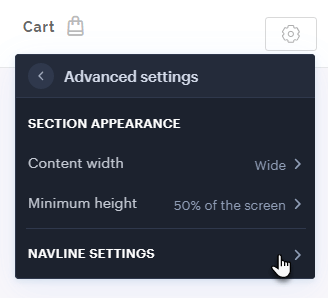
Step Four
Then Product Search.
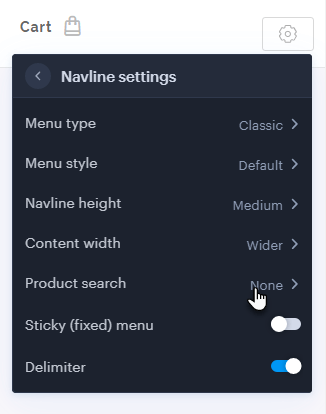
Step Five
The Search icon is selectable, i.e. the search field will only appear once clicked first.
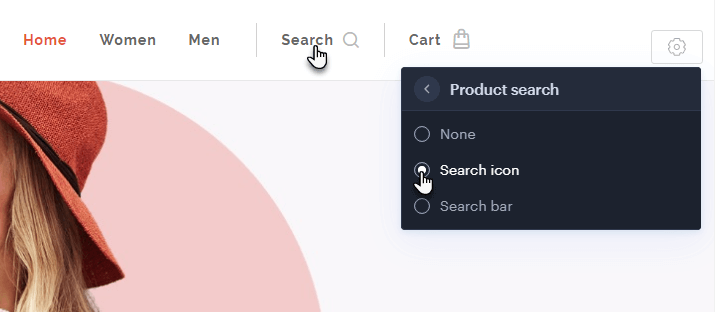
Or you can select Search Bar, which you can type into straight away without clicking first.
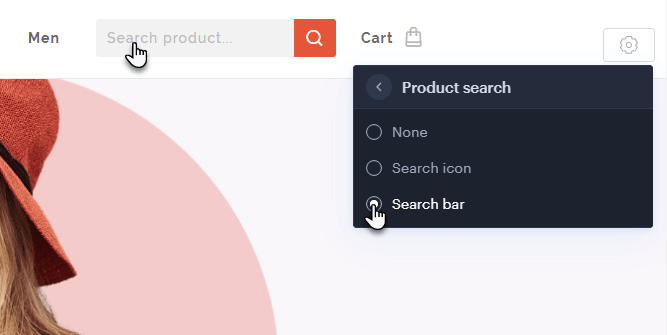
Step Six
The changes must be published for them to be visible to the public. The search field also includes a whisperer feature, allowing users to view suggestions as they type. Additionally, users can select the Show all results option to view a complete list of search results.
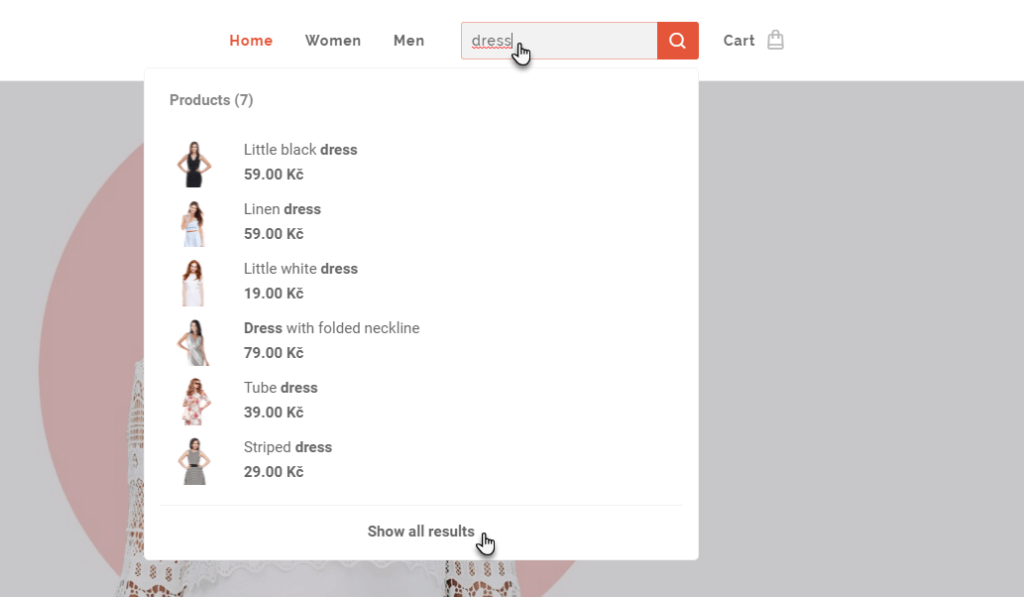
All results will then be displayed on a separate page.
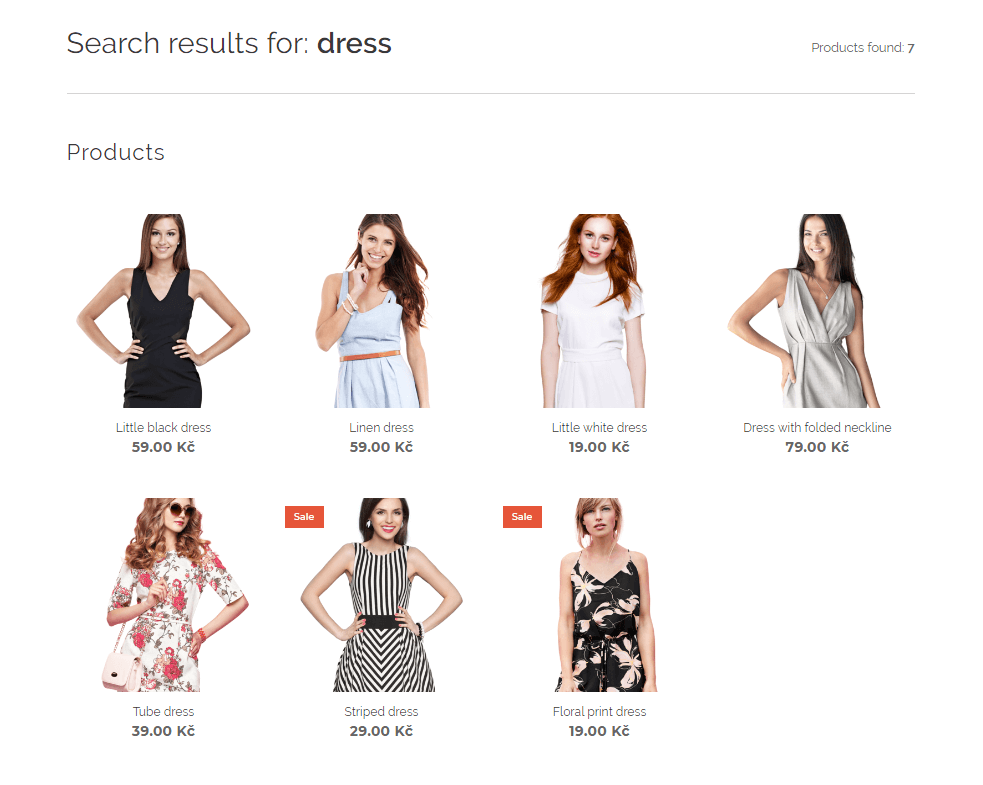
If you have any further questions, simply raise a support request from within your Online Control Panel or call us on 01 5255768. Our Support team are here to help and ready to assist you with your enquiry.
For assistance raising a support request please follow the following guide.

