How to Hide Pages in the Menu
Info: This article applies to Website Builder purchases made after 14th January 2025. For further assistance, please contact our support team.
In this article, you will learn how to hide a page. This can be utilised if you prefer not to have a specific page appear in your website’s menu. The page will still be accessible via a direct link, but it won’t be listed in the menu for visitors.
Getting Started
To get started, you first need to log into the web builder through your Online Control Panel. Unsure how to do so? Follow our guide HERE
Step One
Click Pages.
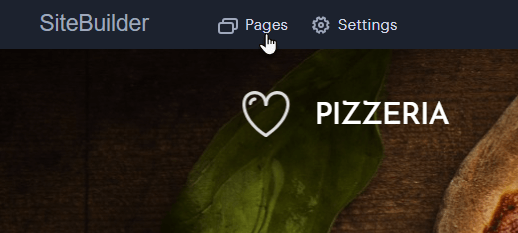
Step Two
Choose the page you want to hide and click the Show page in the navigation menu option. When the button is blue, the page will be visible in the menu. When the button is grey, the page will be hidden from the menu.
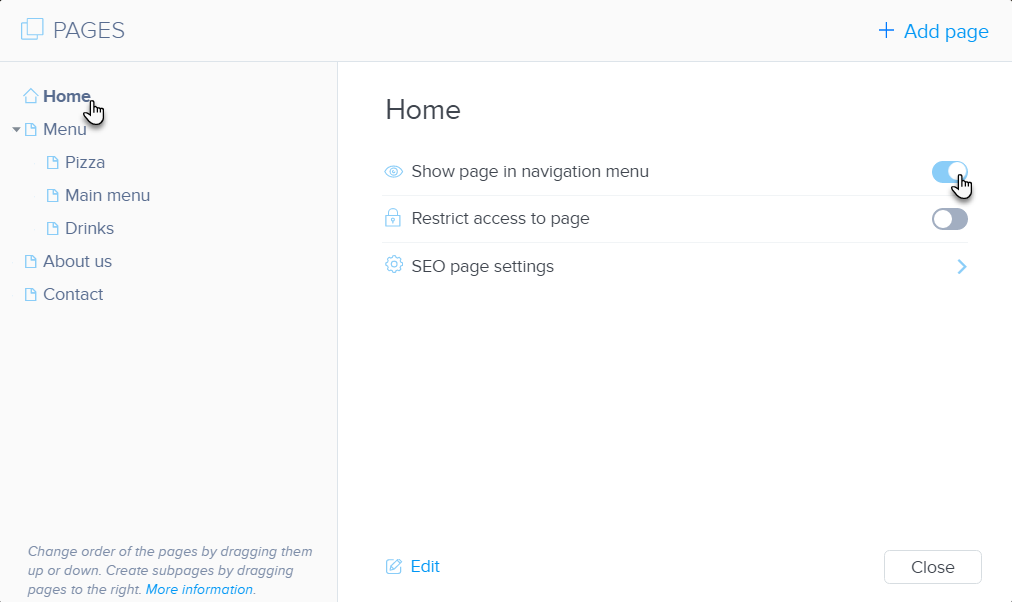
Once the desired changes have been made, you can (re)publish the site.
TIP: If you need to make any edits to the hidden page, click Edit to do so.
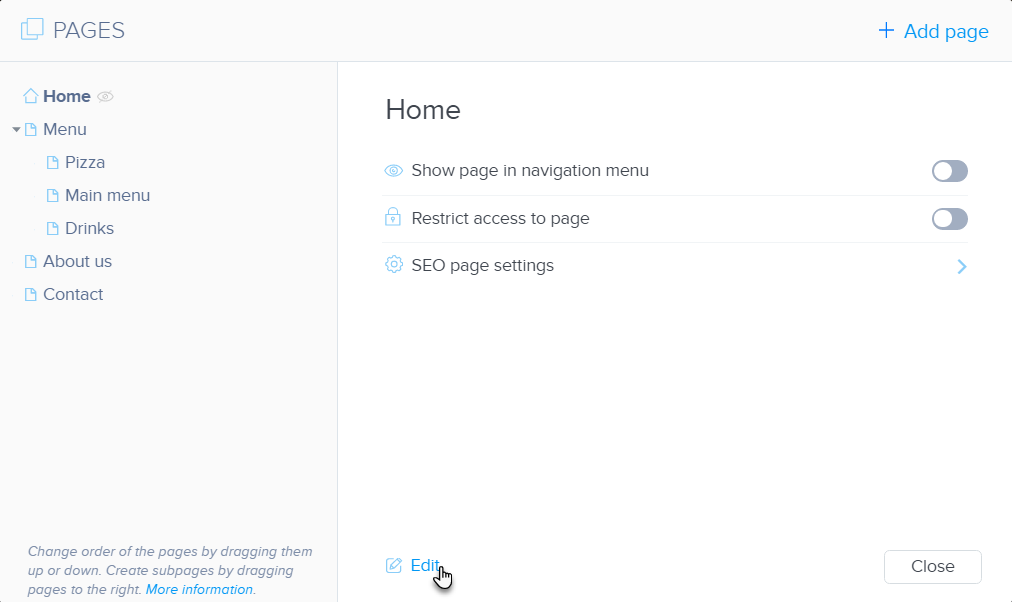
If you have any further questions, simply raise a support request from within your Online Control Panel or call us on 01 5255768. Our Support team are here to help and ready to assist you with your enquiry.
For assistance raising a support request please follow the following guide.

