How to Use the Website Builder
Info: This article applies to Website Builder purchases made after 14th January 2025. For further assistance, please contact our support team.
Getting started
To get started, you first need to log into the web builder through your Online Control Panel. Unsure how to do so? Follow our guide HERE
In this article we will provide a basic overview of how to use the site builder.
Once you’ve selected your website type and template, you’ll be taken directly to the website editor.
Located at the top of the page, you will find a toolbar with three buttons: Pages, Settings and Publish.
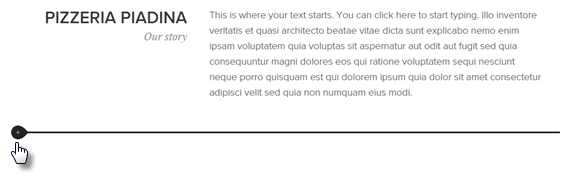
In the Pages section, you can add, delete, or reorder pages, hide pages from the menu, and create subpages.
In the Settings section, you’ll find options to manage your account details, back up and restore your website, add additional languages, enable membership registration, and access other features.
Note: Don’t see an option you’re looking for? You might need to upgrade your plan. Contact our sales team on 01 5255768 or raise a support ticket via your account. .
The Publish button immediately applies any updates you’ve made to your website.
The Header Settings button allows you to change the header image by selecting from our Image Collection, uploading your own images, or adding and adjusting effects.
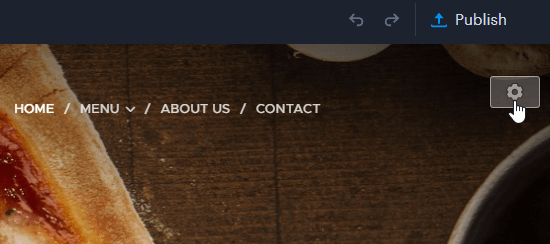
The Plus Button is used to add new sections to your website.
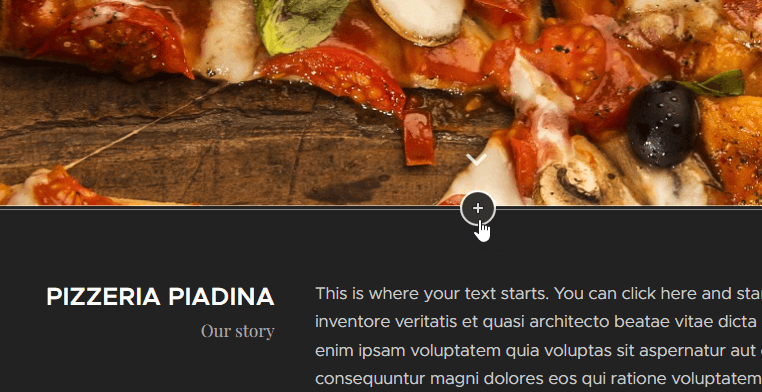
The Section Settings button lets you change the section image by choosing from our free image collection, uploading your own images, or deleting sections.
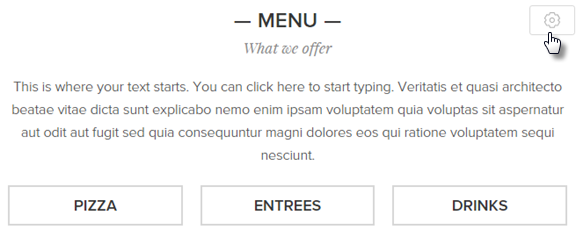
The Section Plus button allows you to add content to that section. You can edit text and images by clicking or dragging them.
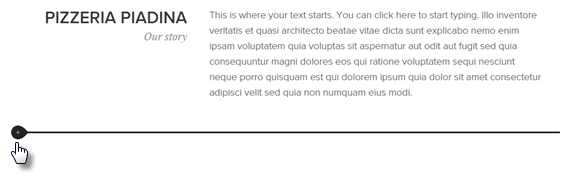
The Footer Settings button allows you to change the footer image by selecting from our Image Collection, uploading your own images, or adding and adjusting effects.
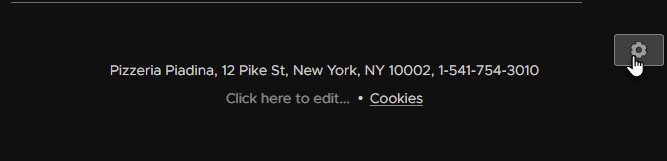
If you have any further questions, simply raise a support request from within your Online Control Panel or call us on 01 5255768. Our Support team are here to help and ready to assist you with your enquiry.
For assistance raising a support request please follow the following guide.

