Green Web Hosting: Updating PHP
Step 1
On the overview page, there is a section called PHP version. Here you can click on the blue cog icon to get to the PHP settings. PHP Settings can also be found under the advanced tab.
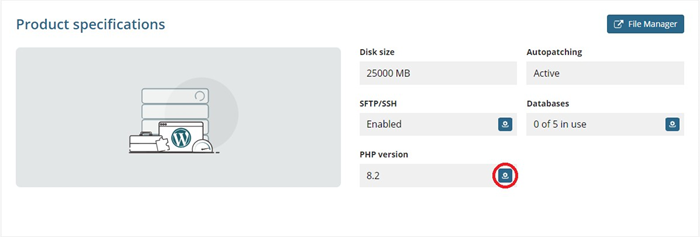
Step 2
Once in the PHP Settings you will be able to change settings such as the PHP Version but can go into further details of what resources are being used.
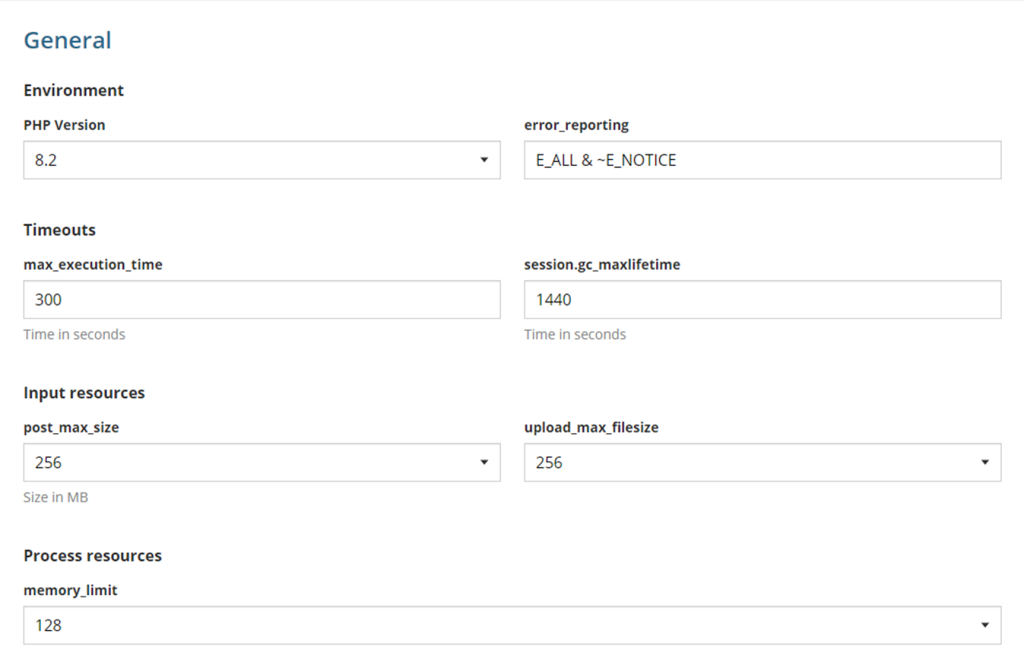
Step 3
Extensions can be enabled or disabled on the right-side panel. It’s as easy as flicking the switch.
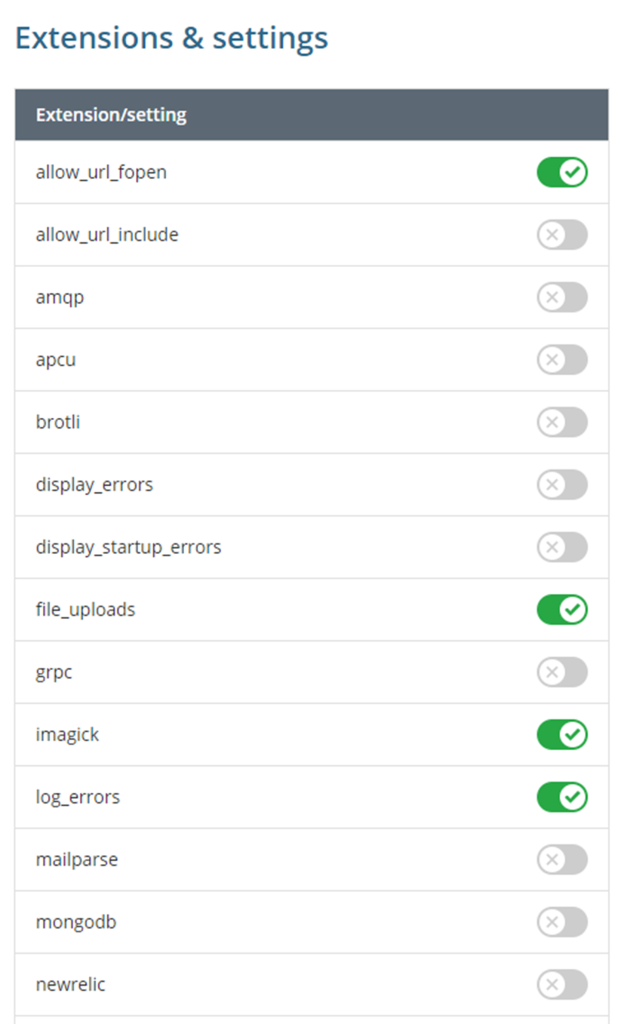
Important Notes
Changing any details on the PHP page will change the PHP for all your sites. If you need to update one site to a new version of PHP, you will need to update them all. This is the same for the Extensions and any variables.

