How to set up an IMAP account Outlook Express
If you require further assistance setting up your emails then why not consider our new KickStarter service. For more information please contact our Sales team on 01 5255768.
Open Outlook Express and click on Tools and then Accounts…
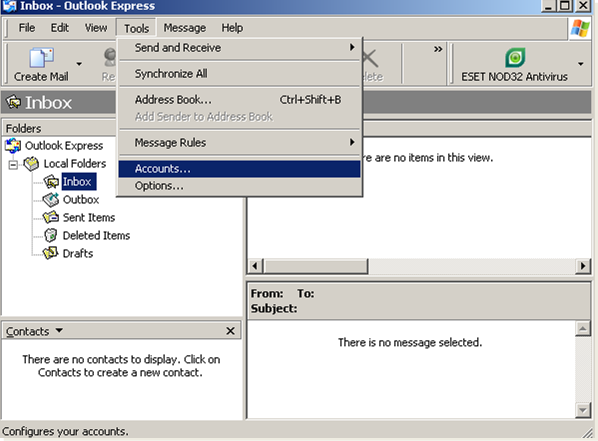
Click on the Mail tab and then click on Add and select Mail…
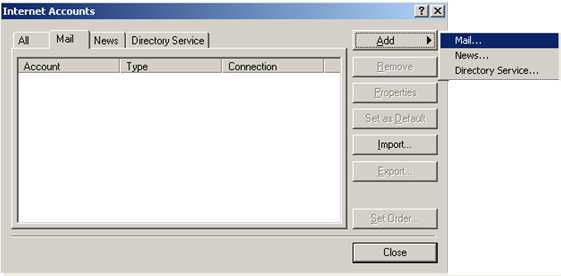
Enter your name and then click on Next…
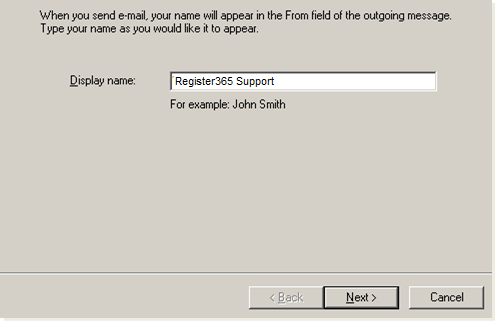
Enter your E-mail address and then click on Next…
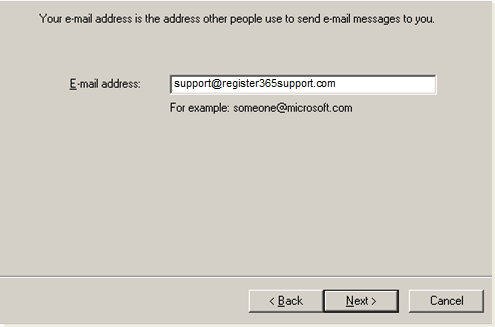
Select IMAP from the drop down menu and enter imap.reg365.net into the Incoming mail server field.
Your Outgoing mail server will be smtp.reg365.net only if you your have purchased Authenticated SMTP Access, if you need to purchase this product please contact our Sales team on 01 5255768
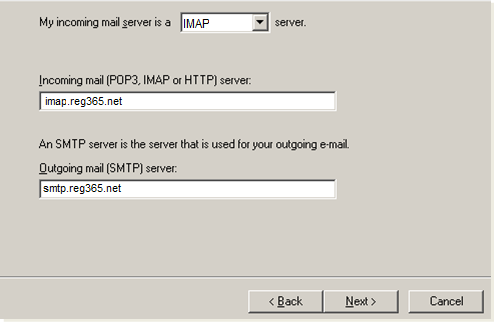
Enter your Account name, this will be you mailbox username, and then enter you Password. Click Next…
Your Username and Password are as you have set up in your Online Control Panel, if you are unsure of your Username and or Password please see this guide to reset your Password, http://www.register365.com/knowledge/842.html
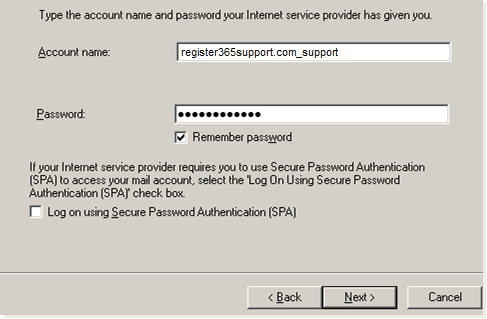
Click on Finish
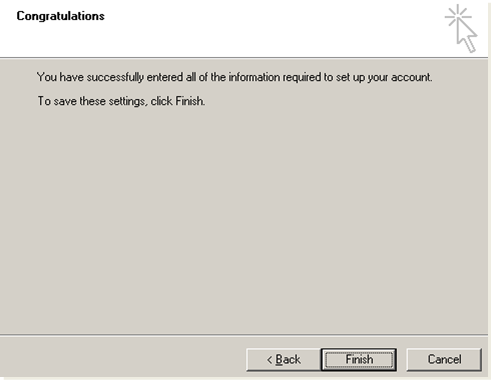
Return to the Tools menu and select Accounts

Select your account under the Mail tab and then click Properties

Set the Outgoing mail server to smtp.reg365.net, only if you have purchased Authenticated SMTP Access, and tick the My server requires authentication box. Click Settings
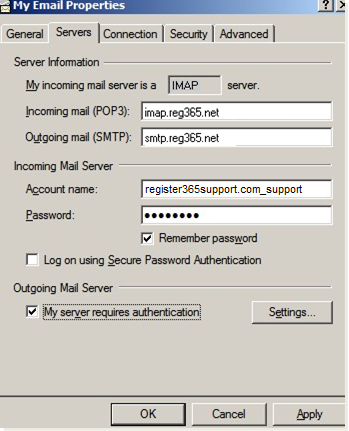
Click on the Log on using button, and enter the Account name and Password supplied by the Namesco Technical Support team. Your Username and Password are as you have set up in your Online Control Panel, if you are unsure of your Username and or Password please see this guide to reset your Password, http://www.register365.com/knowledge/2219.html
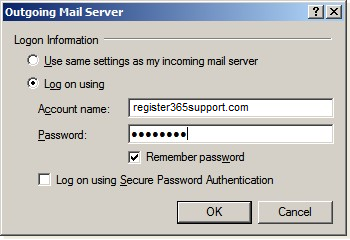
Click OK to complete the setup.

