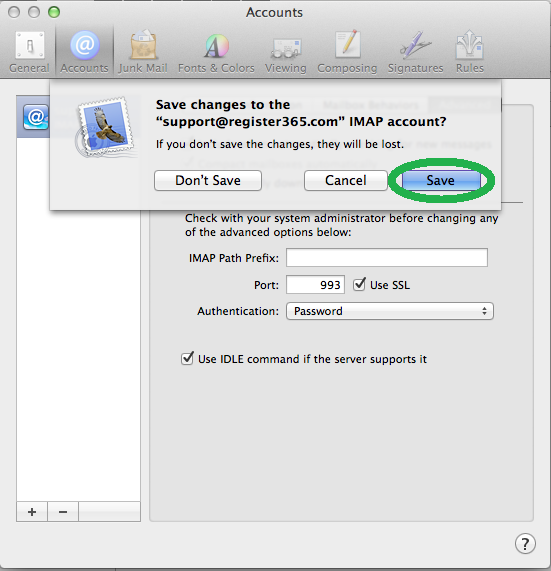How to update Mac Mail after migration
Start by opening Mac Mail then select Mail followed by Preferences
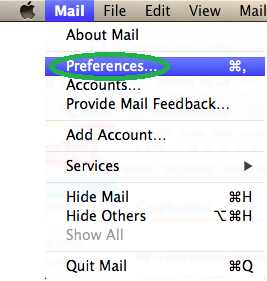
Make sure you are on Accounts and you have the correct email account selected.
Now update the Incoming Mail Server and Username, to the new settings provided in the email we sent you.
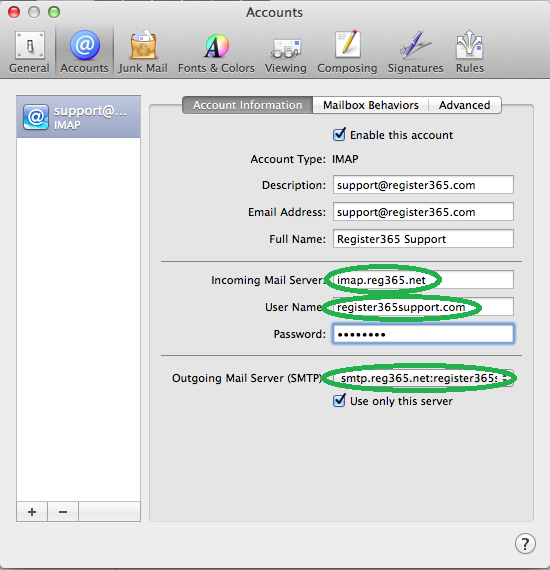
Once you are happy these are correct click on the Outgoing Mail Server (SMTP) drop down menu, and select Edit SMTP Server List…
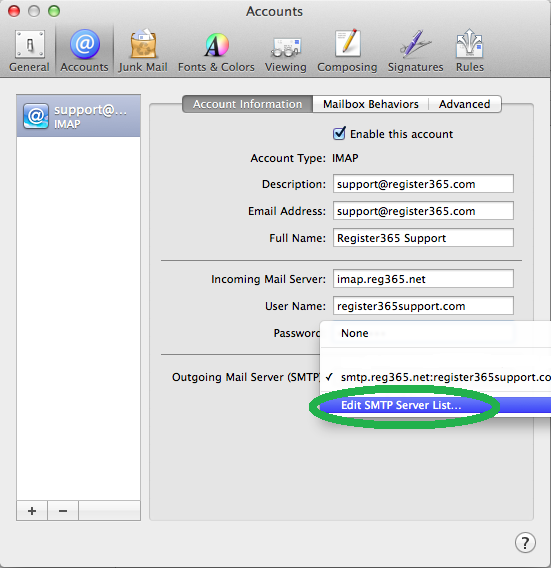
Now update the Server Name then select Advanced
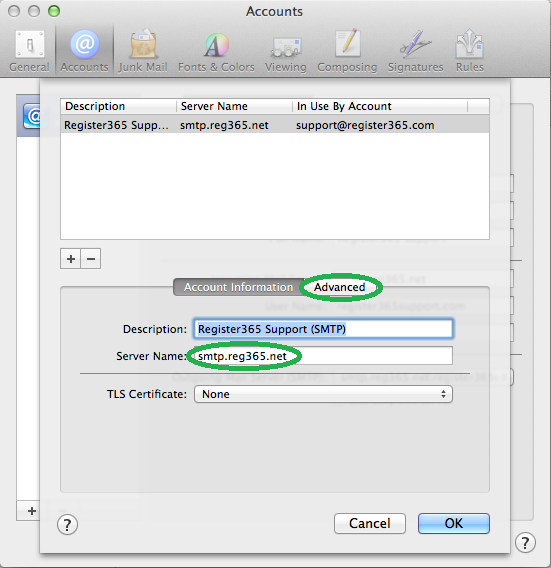
On the next screen select the Authentication as Password, then enter the User Name and Password as provided in the email we sent you. Once you are happy click OK
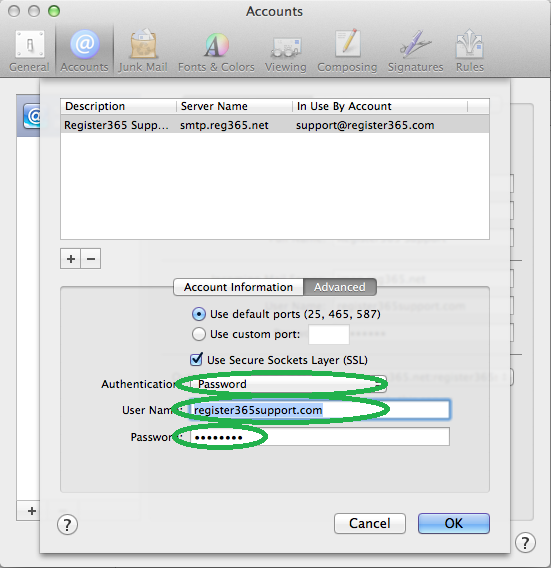
This will take you back to your Accounts page, now click Advanced and we will check the last few settings.

Ensure that the Authentication type is set to Password, we recommend using SSL with port 993 for IMAP or port 995 for POP.
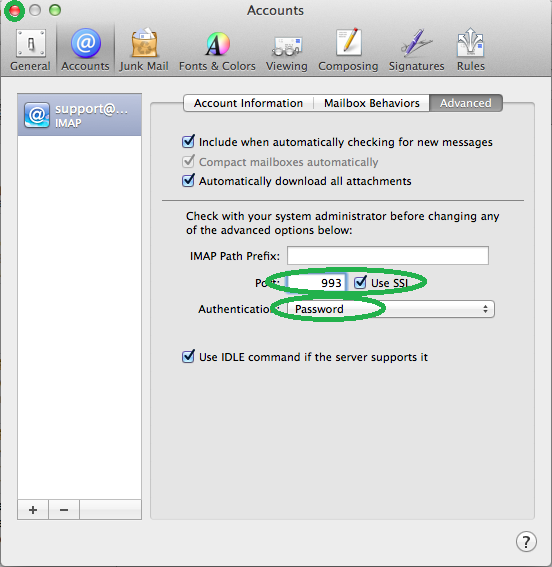
Once you are happy you have this set correctly click the red button to exit and you will be prompted to Save your settings.