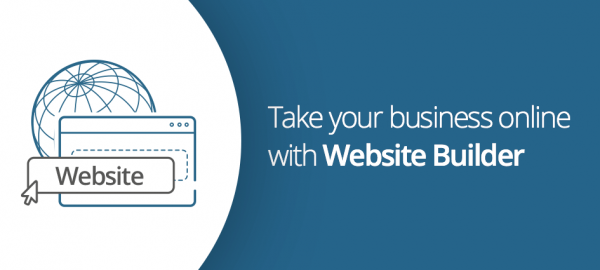If you have decided that it is time to create your own website and you don’t have thousands to spend on external developers or vast amounts of spare time in which to master the world of coding, then the most viable option is to build a site using a specialist Website Builder
To create a website using a Website Builder, follow the steps outlined below:
Step 1 – Pick your Website Builder
The first step is to have a look at the different Website Builders that are available and decide which one best suits your needs. You can then sign up for a plan that fits your budget and other needs such as tech support, the flexibility of contract and so forth.
Step 2 – Buy a domain name (if you don’t already have one)
The domain name is the web address that customers will need to type into their address bar e.g. www.yourwebsitename.co.uk. You may have already purchased a domain for your business but if not, you should aim for a domain name that is relevant, short, and unique. Most Website Builders allow you to register a domain as part of your initial sign-up.
Step 3 – Pick a design template
The majority of website builders will have dozens of different pre-designed templates for different industries and professions and for different types of site (e.g. shop or blog). This means that regardless as to what type of business and site you want, there is likely to be a good selection of templates available for you to choose from.
Step 4 – Customise your template
Templates are customisable, and you can change them so that they fit with your brand and content. Once you have selected a template, look at adding extra pages to the navigation, adding forms and menus, changing font or button sizes and colours, changing the colour palette, or adding social media options and feeds.
Step 5 – Populate with your content
Now it’s time to add your own text, images, photos, videos, logos and other assets. You can replace any ‘placeholder’ content, as well as move your text and image boxes using the drag and drop function. Also make sure to use high-resolution images, photos and logos.
Step 6 – Add apps/widgets if needed
You can add apps or widgets to your site to deal with any missing functionality. There are apps for pretty much anything – from forms through to social media integration.
Step 7 – Preview and test
Before going ‘live’, you will want to preview your site (on different devices) to make sure that it works as intended, looks good, loads quickly, and has no errors.
Step 8 – Publish
Once you are happy that everything works and that there are no errors, you can make your site ‘live’ so the entire world can see!