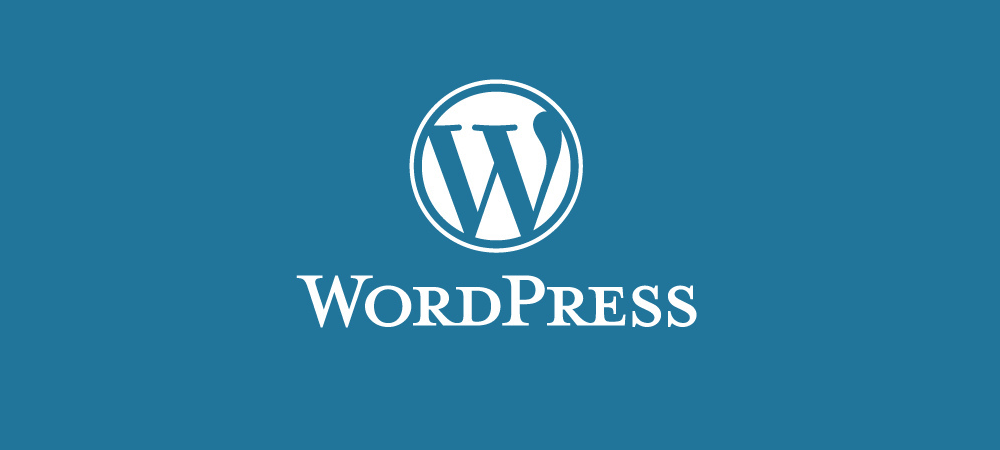Guest blogger James Taylor is a web designer for http://www.juice-e.co.uk/ and online media lecturer. As a loyal customer we asked him if he would mind writing a guest blog to help out new Hosting Customers to get started installing WordPress on their Linux Hosting account.
Over the next few months we will be introducing guest bloggers on various topics, from web design tips to new domain debates, hosting advise and even web development. Make sure you look out for our Guest Blog spots.
Here is James’s guide to getting up and running in one click!
“A Hassle free website
Have you ever thought – I’ve always wanted my own website but the problem is I don’t have a team of web designers to create one for me! Nor do I have the budget to pay for a fancy media company to fashion me a flashy website and I definitely don’t have 4 years to learn a computer science degree! Wouldn’t it be great if I could press one button and instantly my website is created and ready for me to start sharing my information with the world! Well amazing news, this magic button does exist and in this article I will show you step by step how to create your own WordPress website which is easy to customise and looks professional all for free!
WordPress – It’s free!
WordPress is the website platform we are going to use to create a website, (yes website) you may have heard that WordPress is blogging software but that is only one of the many functions that WordPress provides. WordPress can be customised to be anything from an e-commerce site to sell products, a video sharing site or even a social forum.
The next common myth is that because WordPress is 100% free (open source software – if you want to be technical) it is therefore not professional and a low quality product. Well did you know these notable businesses use WordPress as their websites/blogs: CNN, Volkswagen, Sony, Pepsi, and Spotify. With the power of WordPress you could be a “Fred in a shed” and yet have a website that looks equally as professional as an international business.
Register365.com makes it really easy to get started with WordPress as their hosting accounts comes with a 1 click install method of setting up WordPress. You can literally create your website and have it live on the Internet within minutes of activation of your hosting account.
So once you have chosen your “websitename.com” and hosting package, you’re ready to get started. It’s really easy to setup WordPress with Register365 and only involves a few steps:
- Once logged in to the Online Control Panel click the “Scripts and 1-click Installs” link
- Click the “WordPress” link under the blogs heading. It’s worth saying here that WordPress doesn’t necessarily have to be used for blogging purposes; you can also use it to be a standard website or even an ecommerce system.
- Finally review the settings such as your website name and description the press the “install” button.
Top Tip: When installing WordPress, ensure that the second field named “Directory” is blank by deleting the default setting “WP”.
Now test your website by inputting your domain name: www.mywebsite.com and you will see a pretty but blank canvas which is ready to be customised to your needs.
Please note: If you get the message below when viewing your website, delete or rename the placeholder index.htm file.

To do this go to file manager in your Online Control Panel, click on the folder titled web

If you see index.htm as the default index page you will need to select and delete this otherwise your new WordPress theme won’t be visible.

Once installed you’re now immediately ready to have fun; if you type www.mywebsite.com/wp-admin you can access the secure login area which allows you create pages and upload images.
Themes
The first thing you’ll will to do is change the look and theme of your website. This is where WordPress has a major advantage over other CMS (content management systems) there are literally 1000’s of themes to choose from and customise which will make your website standout and look professional. I wanted a black and green colour scheme, so from within WordPress I selected the appearance tab in the menu and search for black and green theme, it was that easy! The only hard part was deciding form all the themes available.
Plugin – No programming required!!
For my website I wanted a contact form to give visitors the ability to send me messages directly from the website instead of emailing an email address. I searched for a contact form in the plugin section of the admin area and found one called “contact form 7”. This did the job nicely with default fields of [name], [email address] and [message]. No programming was required and best of all it was totally free!
Another plug-in I found useful was one called “TinyMCE Advanced”. This plug-in expanded the basic text editor which creates pages and adds additional functionality such as inserting tables.
I hope by reading this blog post that you are inspired to try and use WordPress for yourself as a low cost website solution. There are so many plugins and themes which will can enhance and transform your website I merely couldn’t mention them all in this blog post. I recommend you have a try for yourself and see why 22% of all new websites from August 2011 were powered by WordPress. What are you waiting for?
Its only one click away!”